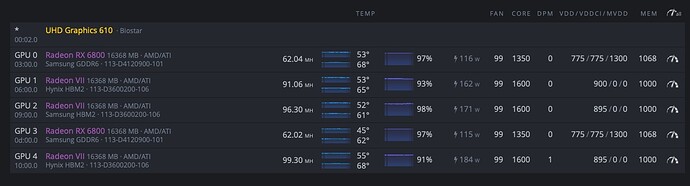Hello
just follow this step and you ready to go:
You have to connect both power inlets (Molex power sockets on motherboard). Otherwise there will be not enough power to run all 13 PCIE slots.
- First, Reset BIOS by removing BIOS battery (wait at least 30 seconds)
- Connect just one GPU to the x16 slot (longest one). Power up (push button on motherboard) and enter BIOS. Modify the values in BIOS as written below:
OC Tweaker\Voltage Conf:
PCH VoH: 1200 mV
VCCIO: 1200 mV
Advanced\Chipset Conf:
Above 4GB mmio: Enabled
VT-d: Disabled
All PCIE link speeds: Gen2
All ASPM Supports: Disabled
IOAPIC 24-119: Enabled
IGPU: Enabled
HD Audio: Disbaled
Reset Power Loss: power ON
-Save and exit BIOS
-Run your rig with only one GPU
- If everything seems OK (1 GPU is mining) now you can pass to stage for remaining 12 GPUs
-Restart it and enter BIOS. In Boot section disable CSM.
-Save and exit. When rebooted, cut the power before boot! (that’s important)
-Now connect all GPUs to the remaining x1 slots (short ones). Check that all GPU?�?risers sand power connections are provided and correct.
-Power on again and suddenly All 13 GPUs should be recognized and work without any problem.