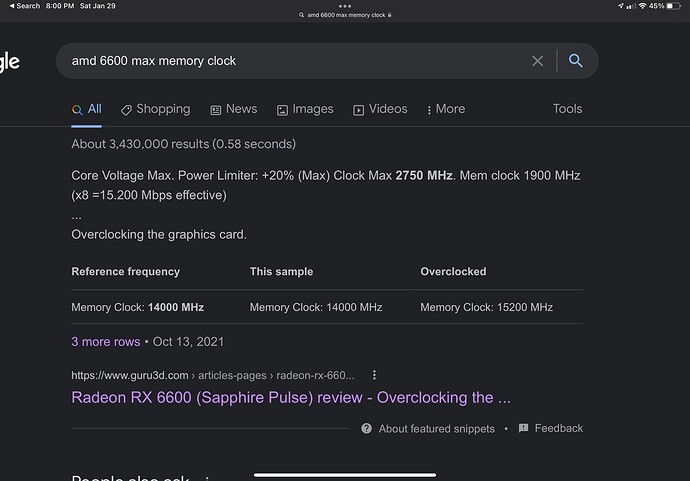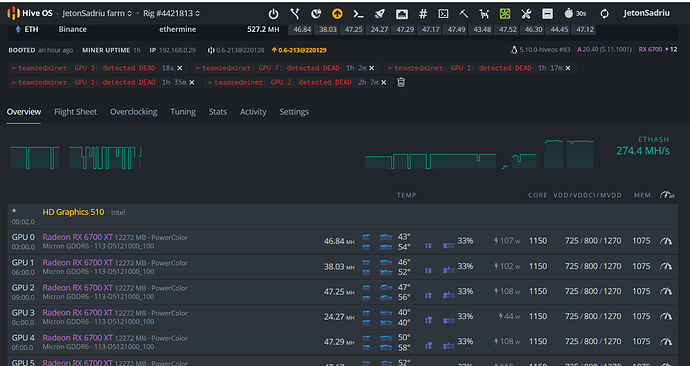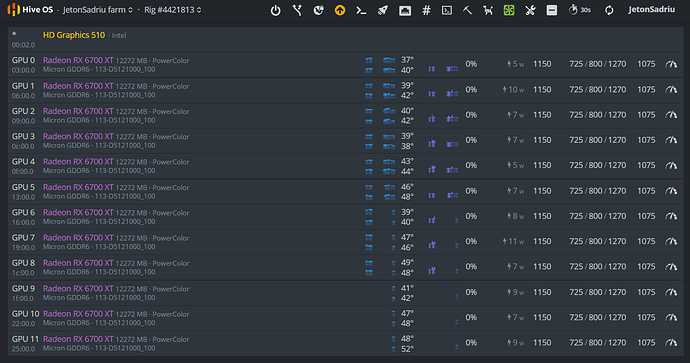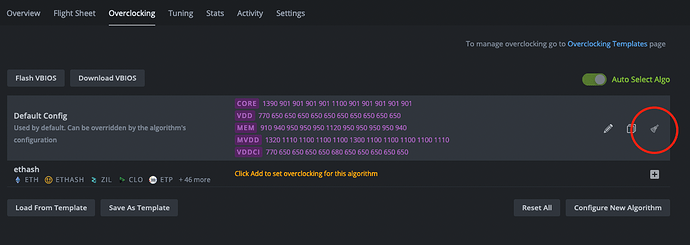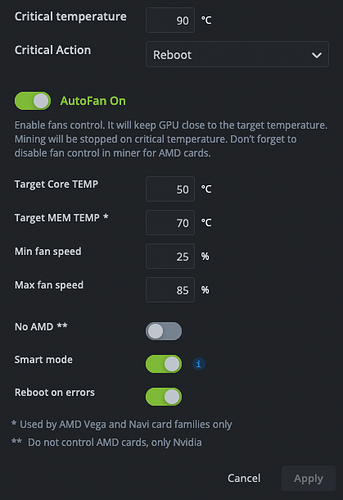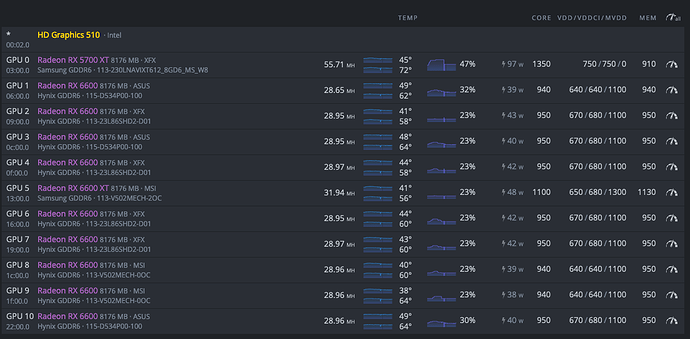Here’s the problem I see. We don’t have a specific post where people can share their STABLE OC settings for different AMD cards. I would like to see a few options and have something as a starting point but sometimes it takes days before you would be able to find STABLE config for your specific GPU.
Here’s the solution I see. Share your GPU model and your stable overclock settings here. I will attach each response to the very top so people can quickly find it instead of going through a ton of posts.
I have
- Asus, XFX, MSI RX 6600 Hynix memory. A good starting point to get 29Mh/s at 40w (software):
Core 901
650/650/1100
Mem 940 -
MSI RX 6600 XT Samsung memory. A good starting point to get 32Mh/s at 47w (software):
Core 1100
650/680/1300
Mem 1120 or 1130 -
XFX 5700 XT Samsung memory. A good starting point to get 57Mh/s at 100w (on moded vBIOS):
Core 1350
750/750/1350
Mem 900 - 950. My card did not go above 930 -
Radeon RX 6700 XT 12272 MB · Sapphire
Samsung GDDR6
Core 1150
675/675/1250
Mem 1074
46-47 Mhz (eth) @ ~100W (86 on hive, but not the actual value)
Let’s share our OC and I will try to keep it organized.