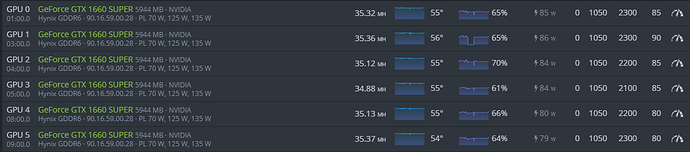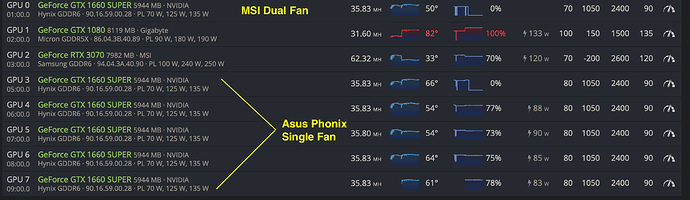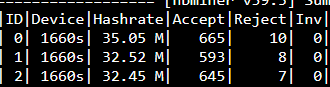Here’s what I did:
As sugested by @asukahan I upload a file to somewhere that would respond to a wget request. In his case (scroll up to check) he used a machine inside his local network, I used AWS S3 instead (you can create a free account or probably use any other cloud storage with some research (onedrive, google drive or dropbox)).
Step by step:
-
Go to worker options → Maintenance Mode Without Loading Drivers
-
Go to Power Actions → Reboot
-
Once your worker is up again, go to ‘remote access’ → Hive Shell Start
-
Once you shell is ready (check you hive log msgs) open it through the tiny square that you’ll see on the log
-
It will open a separate browser window, wait for it to load and then type the commands in the following order:
cd hive
cd sbin
sudo wget https://www.your-host-option-s3-onedrive-dropbox-whatever.com/Palit_GTX1660SUPER-6G-90.16.59.00.28.rom
sudo nvflash_linux -i0 -6 Palit_GTX1660SUPER-6G-90.16.59.00.28.rom -
restart to normal (non maintenance mode) and be happy
ps1: you’ll have to do the “nvflash_linux -i0 -6 Palit_GTX1660SUPER-6G-90.16.59.00.28.rom” part for as many times as your number of GPU’s - beware the “-i” is a zero-indexed parameter so your first VGA should be zero and so on)
ps2: You’ll be asked to press ‘Y’ twice for each GPU to confirm the BIOS rom name etc
ps3: dont forget to download and backup your original ROM, just in case…
Mine are all ASUS TUF 2 fan model