How to handle mining accounts in Hiveon Pools
Five words, endless convenience: smart dashboard for mining accounts. The place where you’ll need to create one or multiple mining accounts if you want to mine supported coins on Hiveon Pool. And the place where managing such accounts is easier than spelling out “Satoshi.” Let’s take a brief tour of the dashboard.
Accounts management overview
The Accounts management dashboard allows you to add and manage mining accounts by clicking Dashboard > Manage account on the Pool page.
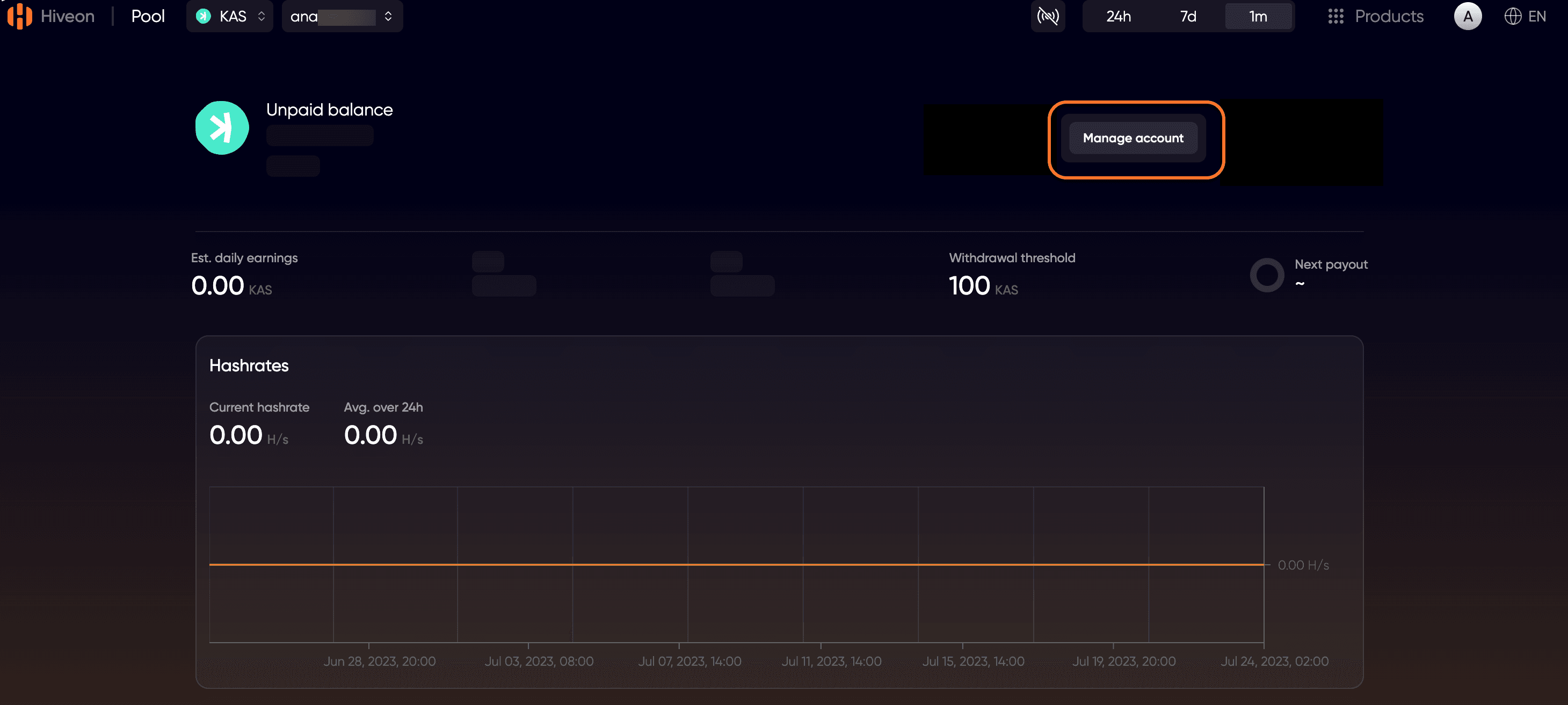
Create a mining account
Think of mining accounts as your unique personality. In real life, you can be both a die-hard football fan and a crypto enthusiast, just like you can own two mining accounts working simultaneously with different settings.
Here’s how to create a new mining account:
1. On the Business portal page, click Add.
2. In the displayed window, fill out the following fields:
- Mining account name—the title for your new mining account
- Description (optional)—a general overview of your mining account
3. Click Next.
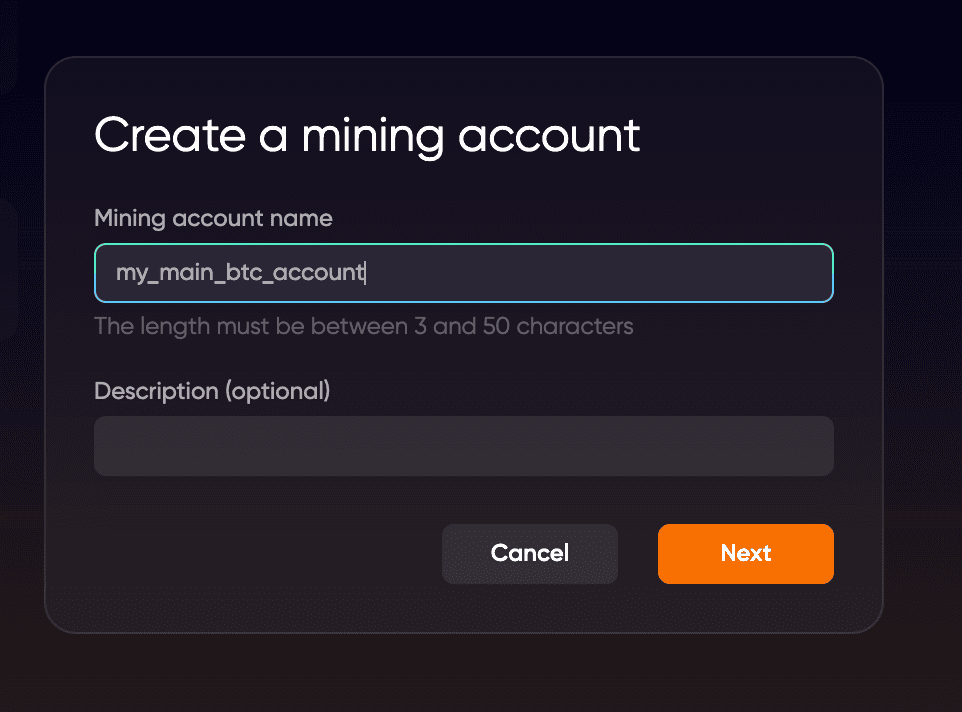
After that, the authentication process will start. In the displayed window, you’ll need to provide a verification code sent to your email or a code from your Google Authenticator app. Then, click Submit.
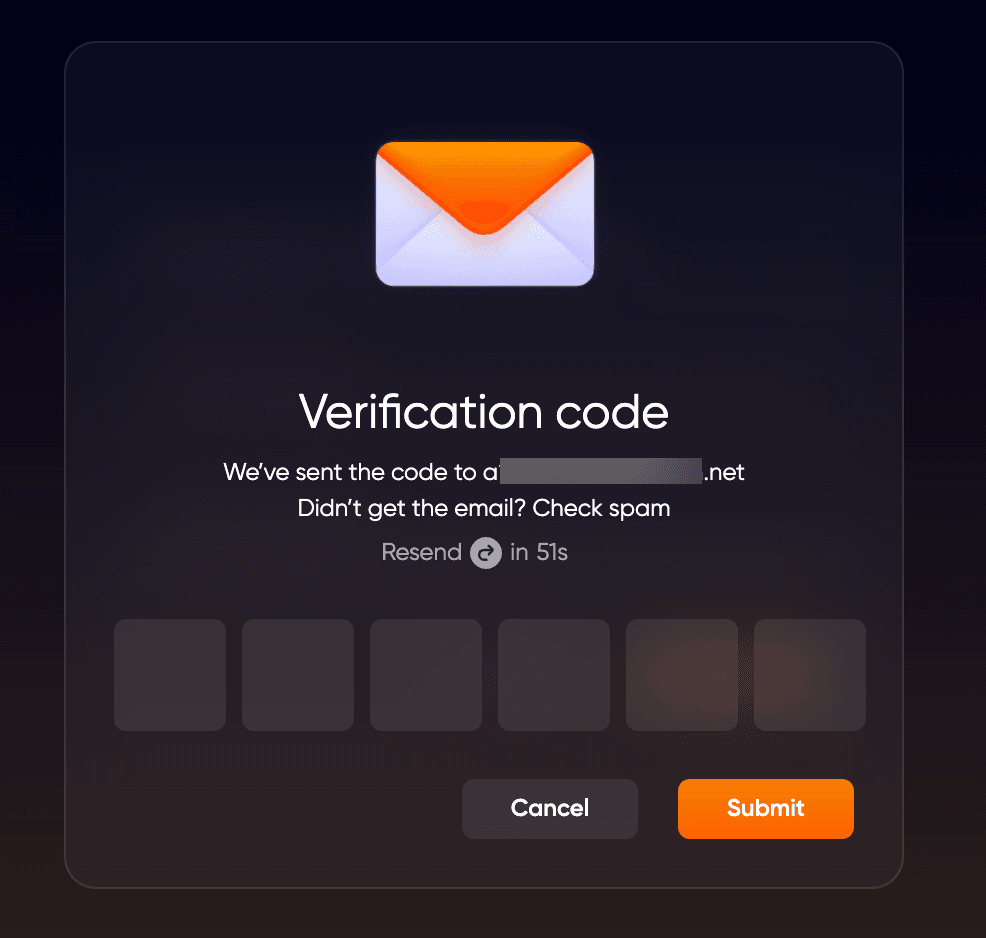 That’s it—you’ve successfully created a new mining account.
That’s it—you’ve successfully created a new mining account.
Mining account details
By clicking on your mining account, you can see the following details:
- Description—a general overview of this mining account
- Balance—the current amount of coins held on the mining account
- Mining hashrate—the current hashrate value
- Distribution/Payouts—a type of receiving a pool reward.
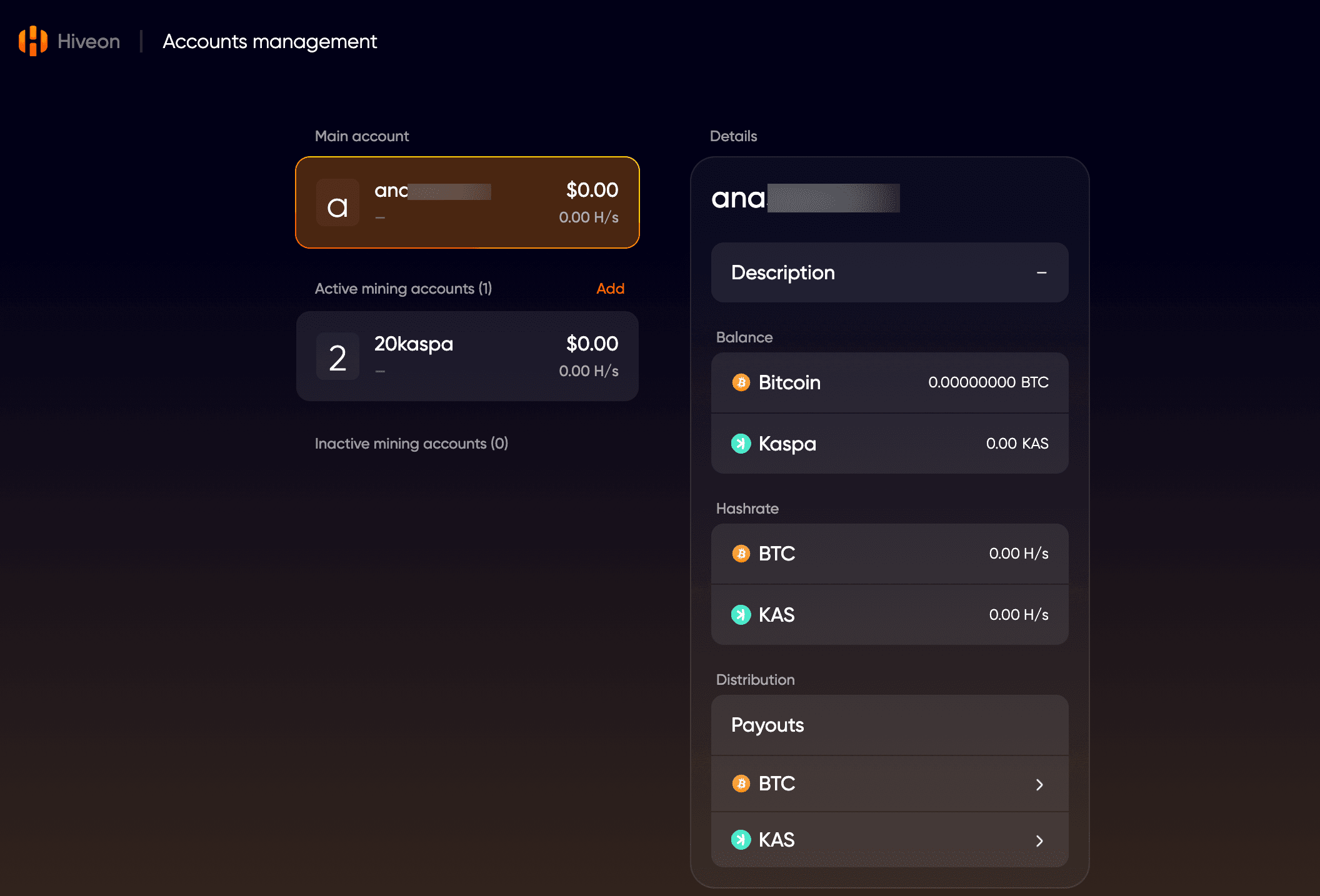
Add a withdrawal address
After selecting a coin in Distribution/Payouts, you can set a withdrawal address for receiving your mining rewards. Click Add and enter your wallet details. Currently, you can add only one withdrawal address to your mining account. By default, mining rewards are calculated daily.
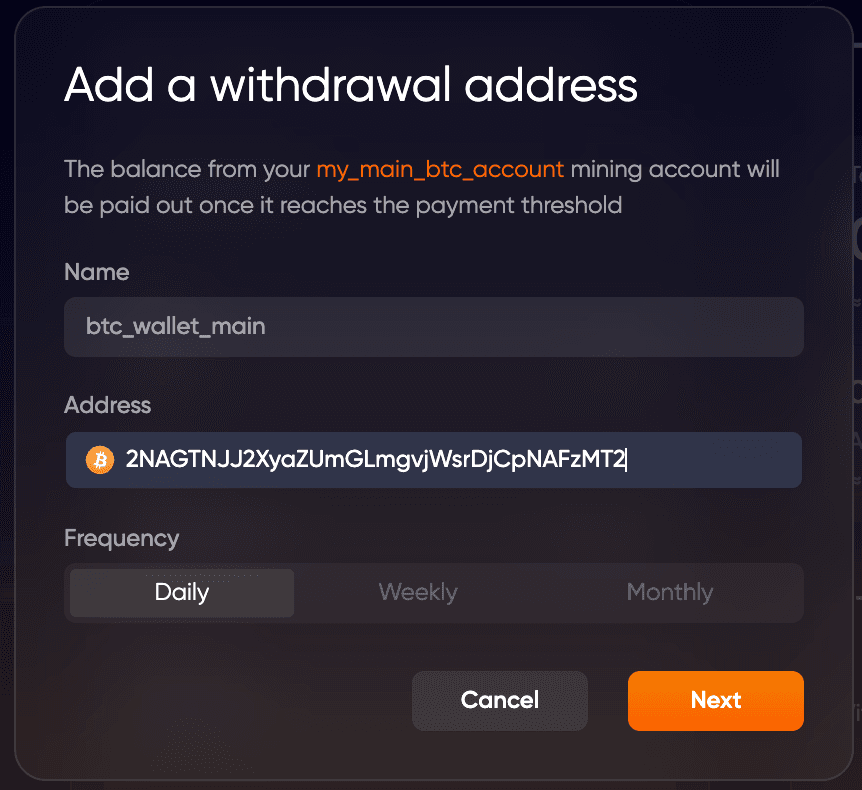
Once you’ve specified all the necessary information, click Next. Go through the authentication process, click Submit in the displayed window—and your withdrawal address is set.
Payout settings
You can view the basic payout information by clicking on your mining account. Click Add to change your withdrawal address and provide the necessary wallet details. You can switch between your accounts and view extended information in a separate window.
Payouts are processed daily from 8:00 UTC to 16:00 UTC.
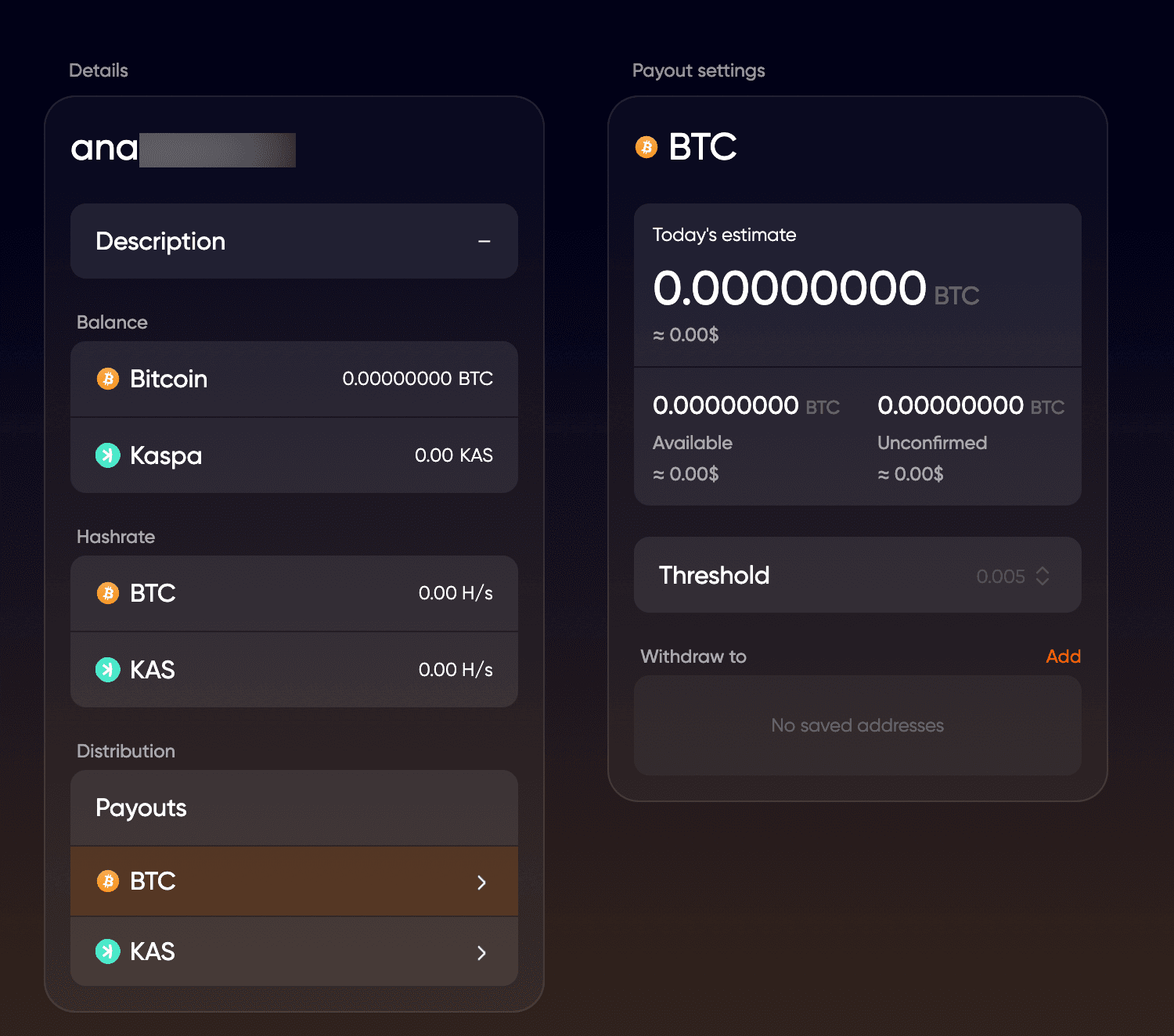
Deactivate a mining account
All mining accounts are engraved on Hiveon’s memory and cannot be deleted from your account. In all seriousness though, we can’t delete them for financial data security purposes.
Instead, we can deactivate mining accounts for you. They won’t function anymore, but they will still show up in the Deactivated accounts list on your Business portal dashboard.
Here’s how to deactivate a mining account:
1. Click on a mining account you want to deactivate, then click on the three dots. 2. In the displayed window, click Deactivate account. 3. In the confirmation window, click Deactivate.
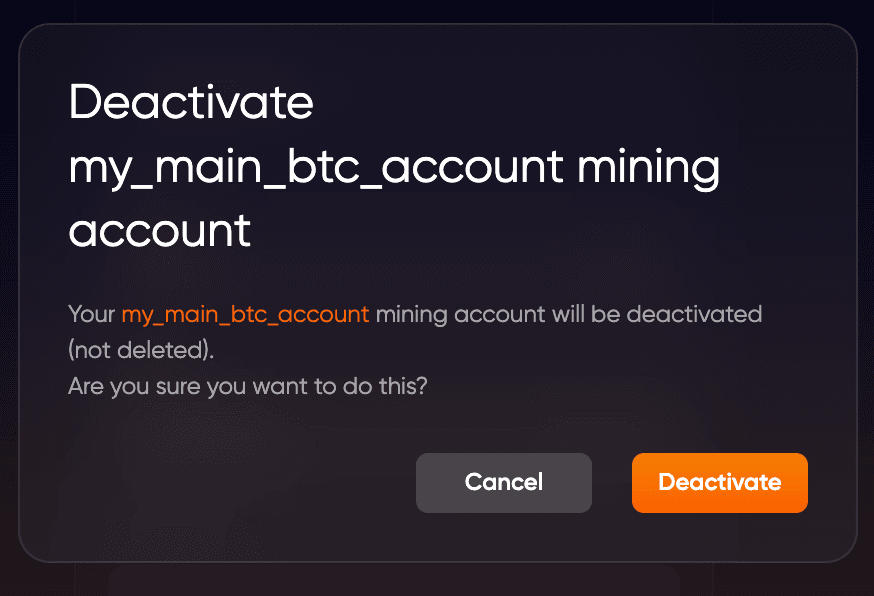
4. In the displayed window, enter the verification code received on your email or from your Google Authenticator application, then click Submit.
After these steps, your mining account will be successfully deactivated.
Supported coins
Currently, the Accounts management dashboard is available for the following pools:
- Hiveon BTC Pool
- Hiveon KAS Pool
Now that you know how to create and manage your mining accounts, you’re all set to join the Bitcoin or Kaspa Hiveon Pool and receive daily payouts right away.
Happy mining!