Setting up smart notifications about mining process
Hashrate drop? Overheating? Rebooting of a device? These and many other similar issues are pretty distracting. That’s why we have created a system of smart notifications. After setting them up, you will always keep an eye on the mining process and easily prevent the above-mentioned problems.
The Variety of Smart Notifications
Apart from system messages and hourly statistics, you can receive notifications about the following events:
- Logging into the system
- Change in status of your worker (offline/online)
- Booting off a device
- Rebooting of a device
- Overheating
- Processor overload
- Increased fan speed
- Inefficient miner performance
- Critical errors.
The notifications can be sent directly to your Telegram or Discord. We’ll cover the setting up process for both of these messengers, so keep reading to discover the details.
How to Set Up Telegram Notifications
Everything is pretty simple with Telegram, just follow this guide:
- If you don’t have Telegram yet, download it to your smartphone or PC, and create an account.
- Find @hiveosbot and start a chat with it.
- You don’t have to send any messages to the bot during this step, as soon as you start the chat, you will receive a message with a code.
- In Hiveon OS, find the Notifications page. Enter the code
- After you enter the code, send to the bot the following message:
/user yourlogin
“Yourlogin” must be replaced with your login for Hiveon OS.
6. And that’s it! In the left part of the Notifications page, you will be able to enable particular notifications.
Apart from this, you can add this bot to a chat group, so your admins will also be able to monitor the workers. To do this, create a group and add @hiveosbot as a member there. For groups, the code is negative (for instance, “-123456”).
How to Set Up Discord Notifications
Discord is a free instant messenger that supports VoIP and video conferencing. You can use it instead of Telegram or with Telegram, as you wish. Here is the guide:
1. If you don’t have a server yet, open Discord and click the “+” icon. Then enter the server’s name, choose a region and click the Create button. We’ll use “MyHive” as an example.

2. Create a server invite link.
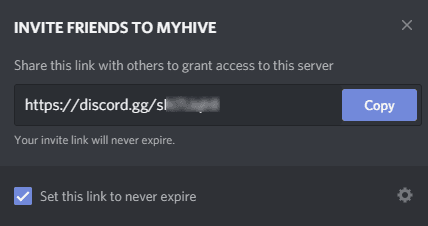
3. Go to your Farm Settings page and choose the Discord tab in the Notifications area. You will see a link there — click it to invite the Discord bot to your server.
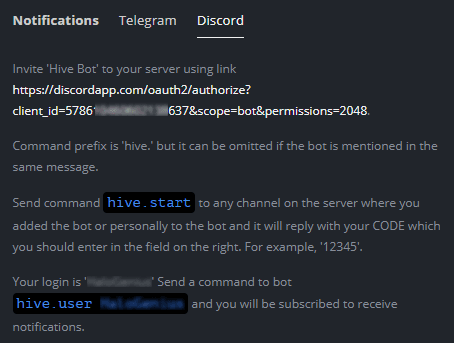
4. Authorize the bot addition in Discord.
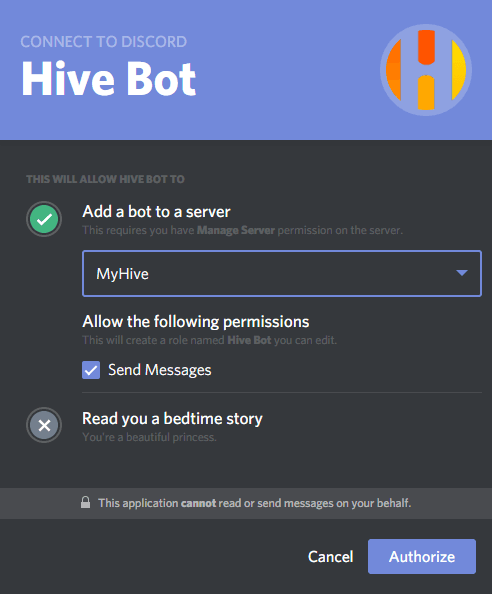
5. Type the “hive.start” command in Discord.

6. The bot will reply with the authorization code.
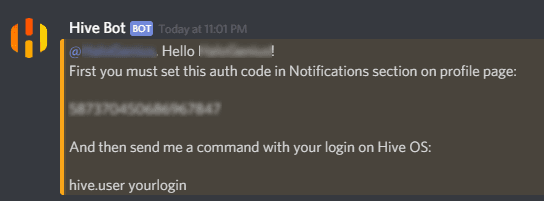
7. Copy the authorization code and paste it in your Discord Notification tab in the Farm Settings. Click Subscribe.
8. Send a command according to the instructions in the web interface.

If the process is successful, your status will change to “Subscribed”. In the Discord bot, it looks like this:
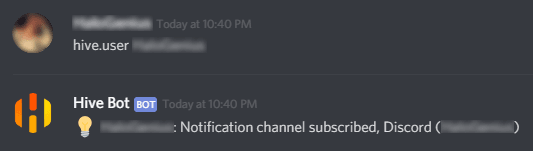
9. Test the bot with a couple of commands. We tried the command “hello” and a non-existing command “hello11”.
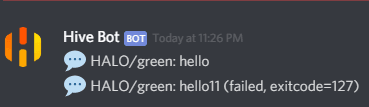
The messages from Discord Hive Bot are available on the server, so everything is done.
So, now you know how to set up the notifications. If you still have any questions, don’t hesitate to get in touch with our support team via [email protected].