

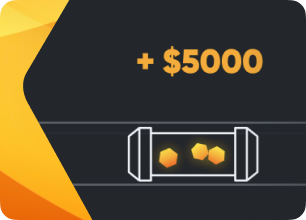
Linux commands for beginners
Simple Commands
agent-screen — show Hive client agent (you can exit from it with Ctrl+A, D)
firstrun -f — ask for rig ID and password again
mc — file manager like Norton Commander but for Linux
selfupgrade — upgrade from console, same as hitting a button on the web
sreboot — do a hard reboot
sreboot shutdown — hard shutdown
Miners
miner — show running miner screen (you can exit from it with Ctrl+A, D)
miner start, miner stop — start or stop currently configured miner obviously
miner log, miner config — selfexplaining
System Logs
dmesg — to see system messages, mainly to see boot log
tail -n 100 /var/log/syslog — to show last 100 lines from system log
Network
ifconfig — show network interfaces
iwconfig — show wireless adapters
Keyboard Shortcuts
Ctrl+C — stop any running command
Switch miners screens, detach from terminal:
Ctrl+A, D — detach from screen (miner or agent) to leave it working
Ctrl+A, Space or Ctrl+A, 1,2,3 — switch between screens if you have second miner running and so on
Advanced Commands
Status / Diagnose
agent-screen log — show logs of various parts (you can try log1 and log2) of the Hive agent
hello — say hello to server: to refresh IP addresses, configs etc. (normally it’s run at startup)
net-test — check and diagnose your network connection
timedatectl — show time and date synchronization settings
top -b -n 1 — show list of all processes
wd status — show hashrate watchdog status and log
AMD
amd-info — show AMD cards info
amdcovc — show info about AMD cards power supply
amdmeminfo — show AMD cards memory info
wolfamdctrl -i 0 --show-voltage — show voltage table for AMD GPU #0
Nvidia
journalctl -p err | grep NVRM — show recent Nvidia GPU errors, if any
nvidia-info — show extended Nvidia cards info
nvidia-driver-update — update Nvidia drivers
nvidia-driver-update 430 — download and install latest driver from series 430.*
nvidia-driver-update --nvs — reinstall nvidia-settings only
nvidia-smi — show Nvidia cards info
nvtool --clocks — show core/mem clocks for all the Nvidia GPUs
Hardware
gpu-fans-find — spin GPU fans from the first card to the last to make it easier to find the required GPU. You can specify the card number, then the fans will start on it. If the worker starts up correctly, it's quite easy to track which card corresponds to which bus. For example, if the GPU0 card has a 01:00.0 bus and you want to find it, use the command gpu-fans-find 0. This command will spin up the fans only on this card for a while. And so on, following the example.
sensors — show voltage/temperature readings of the motherboard and CPU
sreboot wakealarm 120 — shutdown PSU and boot in 120 seconds
/hive/opt/opendev/watchdog-opendev power — send a power command to OpenDev watchdog
/hive/opt/opendev/watchdog-opendev reset — send a reset command to OpenDev watchdog
Upgrade / Install
disk-expand -s — expand a Linux partition to fill remaining drive space
hpkg list miners — list all installed miners
hpkg remove miners — uninstall all miners
nvidia-driver-update --remove — remove all downloaded Nvidia driver packages except currently installed
selfupgrade --force — force upgrade; it can help in situations when selfupgrade says Hive is up to date but actually it isn’t
Logs
journalctl -u hive --no-pager — show Hive service boot log
journalctl -u hivex --no-pager — show log of X server (graphical user interface)
logs-on — write all logs to disk, they will remain after reboots
logs-off — write all logs to RAM to reduсe USB flash drive wear (default)
log='/var/log/syslog'; gzip -c9 "$log" | base64 -w 0 | message file "$(basename "$log")" payload — send /var/log/syslog file to dashboard