

OSPoolASIC FirmwareASIC Hub
More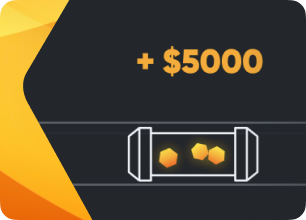
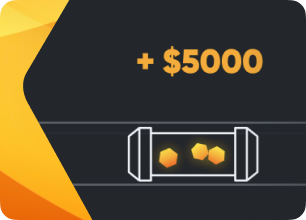
Increase your income with Hiveon. Invite your friends and earn real cryptocurrency!
Popular searches:
How to enable AI jobs in Hive OS
You can now rent your GPUs for AI workloads directly from Hive OS through Clore-rentals. Follow these steps to connect your Clore account, set up your flight sheet, and keep your rigs earning — whether they’re mining or handling AI jobs.
1. Sign In or Sign Up
- Go to clore.ai and sign in or create an account.
2. Create a Flight Sheet
- In your mining platform, go to Flight Sheets.
- Under the Coin dropdown, select CLORE-Rentals.
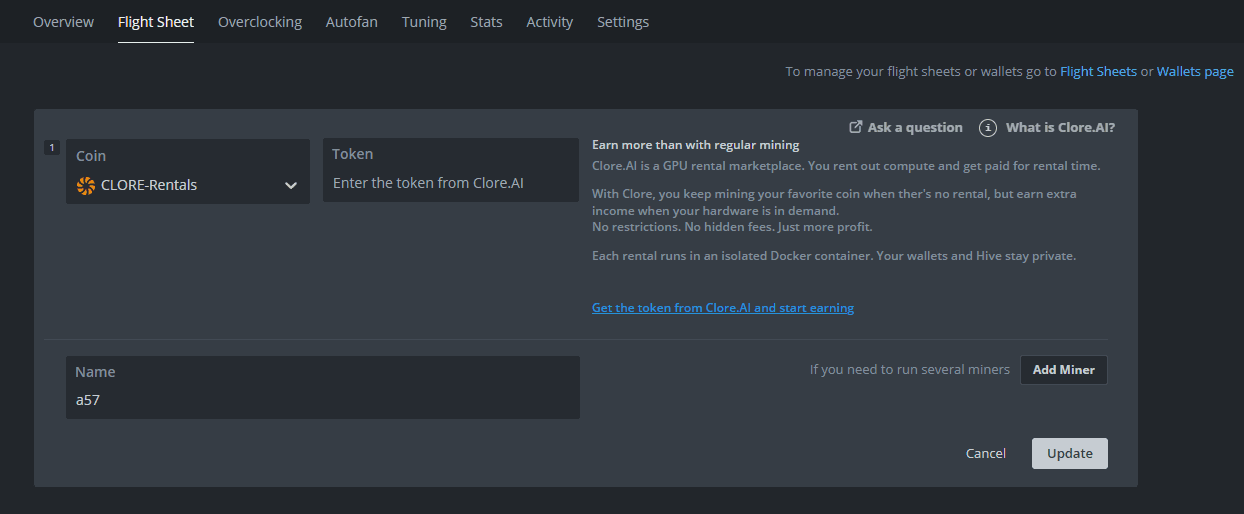
3. Set Up Your Rental
- Click the blue link next to the coin selection.
This will open clore.ai in your browser.
.png)
- On Clore.ai, set your price and rental duration.
- Click Apply.
4. Return to the Flight Sheet
- After clicking Apply, you’ll return to your flight sheet configuration.
You should now see the token and rental info automatically filled in.
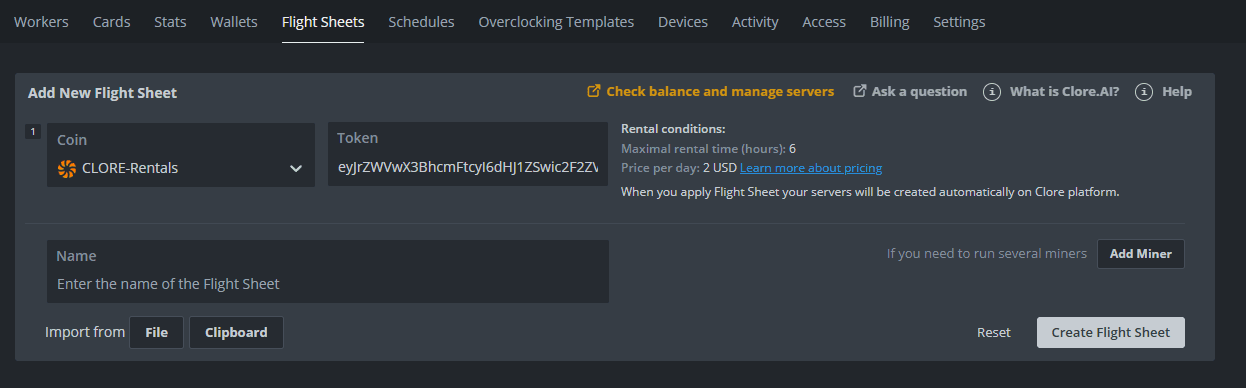
- Apply flight sheet to worker
5. Monitor Your Rental
- Visit clore.ai/marketplace#myservers to view details.
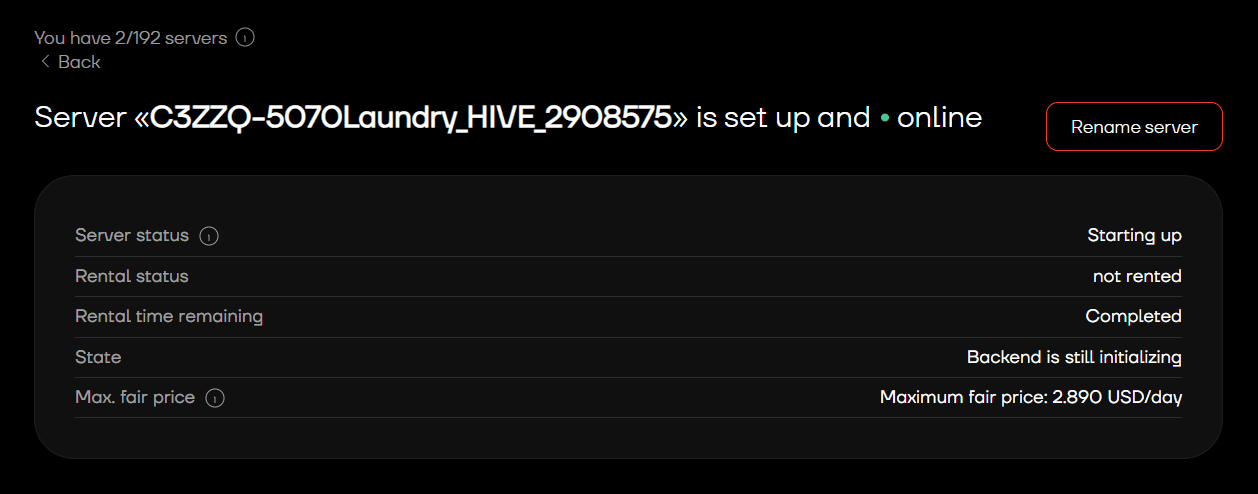
Once your server is rented, you’ll see the status change to reflect the active rental.
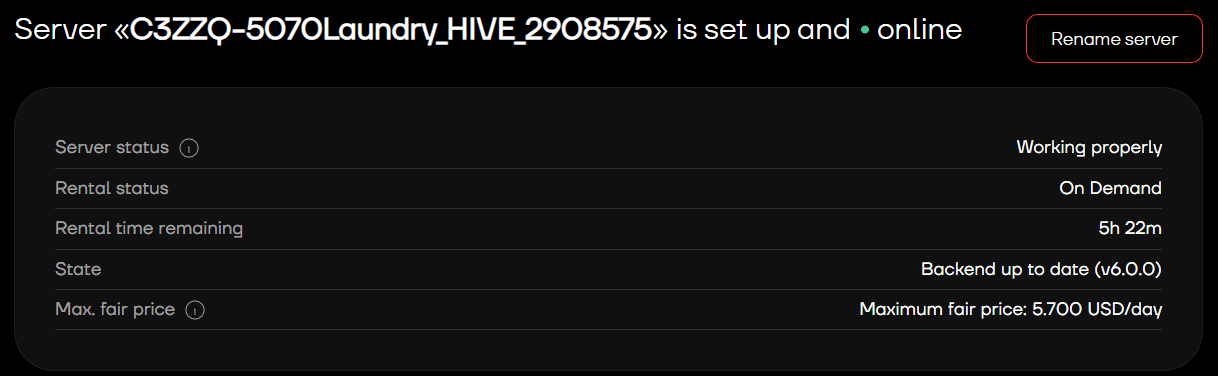

6. Add Miner in Flight Sheet
- Click Add Miner, and fill out the flight sheet as you normally would, finish by clicking Update
- This miner will be ran when machine is not rented
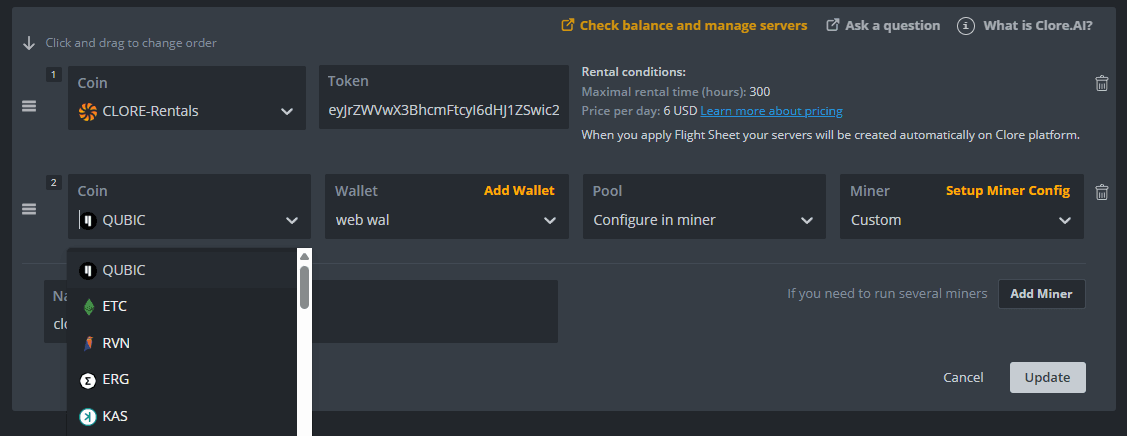
That’s it. Clore-rentals will always take priority in your flight sheet — when there’s AI demand, your rig rents out automatically; when it ends, it switches back to mining.
No downtime. No manual switching. Continuous earnings. Try it now
© 2025 Hiveon