

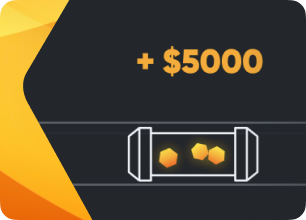
OS live replacement
With hive-replace script you can replace your running Linux with Hive on the fly. You can run this on any standard Ubuntu, or other competitor mining OS. This can also be used to replace/upgrade system on a running Hive installation.
After successful writing you will reboot with a new system. This is how it looks like:
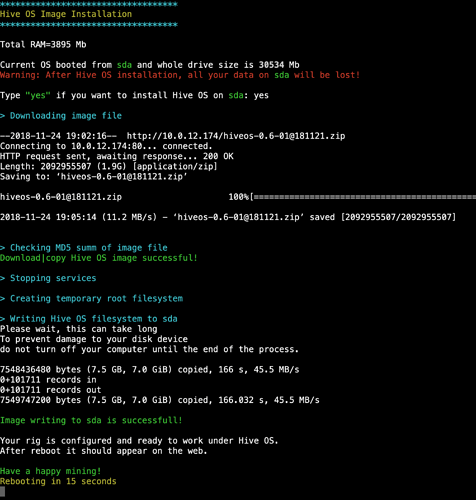
Before you start
Ideally you should download system image ZIP file and VERSIONS.txt. Then make them available on your local network via HTTP, FTP, NFS, SMB (Windows). Yes, it’s possible to provide image URL from official repository but the download speed will be slow and as it was said it’s better to store it in local network.
If you run this from Hive then current rig.conf will be preserved. In other Linuxes FARM_HASH will be asked.
The best way to run this command is to use direct SSH connection (from other Linux/Mac or with Putty from Windows). ShellInABox should work. OpenVPN connection is also OK. Teleconsole connection will be closed so you will not see the progress.
WARNING: This command can potentially ruin your system installation. So please do some experiments when you close the rig physically.
Usage Instructions
You need to update Hive from web to get the latest script version. If you are running other Linux then the script should be downloaded from Git repository.
cd /tmp
wget https://raw.githubusercontent.com/minershive/hiveos-linux/master/hive/sbin/hive-replace
chmod +x hive-replace
Running from an existing Hiveon OS install:
hive-replace –l brings up the list of choices, after choosing a number, it will ask you to confirm and type yes to continue.
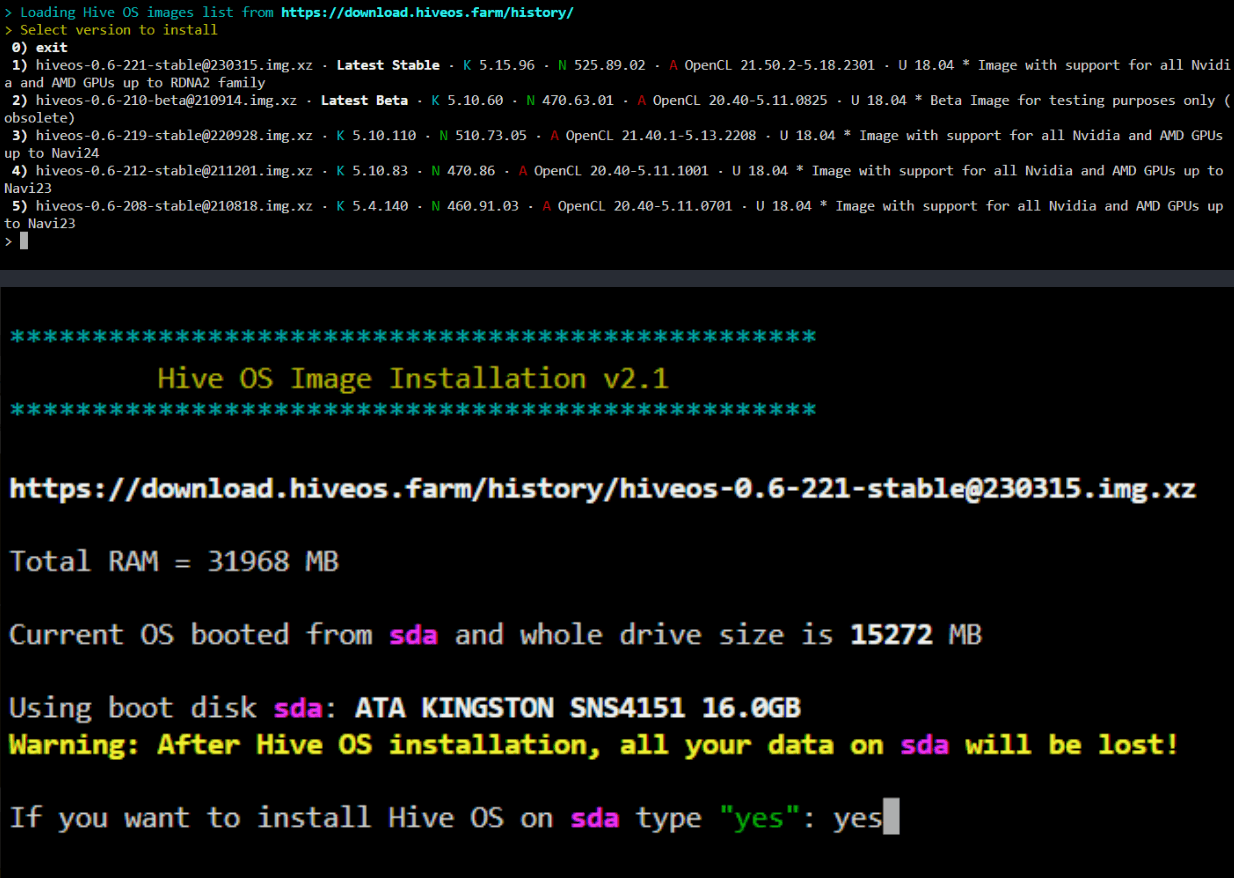
hive-replace –s -y will choose the latest stable image and start the download/install without any other input needed.
Here are the general usage instructions:
Usage: hive-replace [option] <-Path or URL to ZIP file with Hiveon OS image->
Options:
-l|--list[=NUM] List images from Hive server and select for install (or download)
-s|--stable Download and install latest Stable image from Hive server
--beta Download and install latest Beta image from Hive server
--repo[=URL] List images from custom repository (specified by URL) and select for install
-y|--yes Do not ask for confirmation, answer yes to all questions
-f|--force Forced replace. Do not check the checksum of ZIP archive. Use with caution!
--select Select disk for image installation (interactive shell only)
--download=PATH ONLY download image to PATH without replace. Can be used with other options
--hash=FARM_HASH FARM_HASH from Web-interface. Optional for already configured rig
--rigconf[=FILE] Use provided rig.conf file for new image (./rig.conf by default)
--nfs Use NFS Shared resource. e.g.: IP_NFS_server:/shared_dir/image_file
--smb Use Windows Shared resource. e.g.: //IP_Windows/shared/image_file
--smbuser=Winuser Username for Windows Shared resource. Do not set for guest/anonymous access
--smbpass=Winpass Password for Windows Shared resource. Do not set for guest/anonymous access
--no-safe Do not run replace in safer way in screen session (interactive shell only)
-h|--help Show this message
### Examples
Get image via HTTP:
`hive-replace http://192.168.0.100/[email protected]`
Use locally downloaded file (though this has little sense, it’s possible):
`hive-replace /tmp/[email protected]`
NFS network share:
`hive-replace -y -f --hash=46e9602837d0bda99f0 --nfs 192.168.0.100:/home/john/hive/[email protected]`
Windows SMB share:
`hive-replace -y -f --hash=46e9602837d0bda99f0 --smb --smbuser=winuser --smbpass=secret //192.168.0.100/shared_folder/[email protected]`