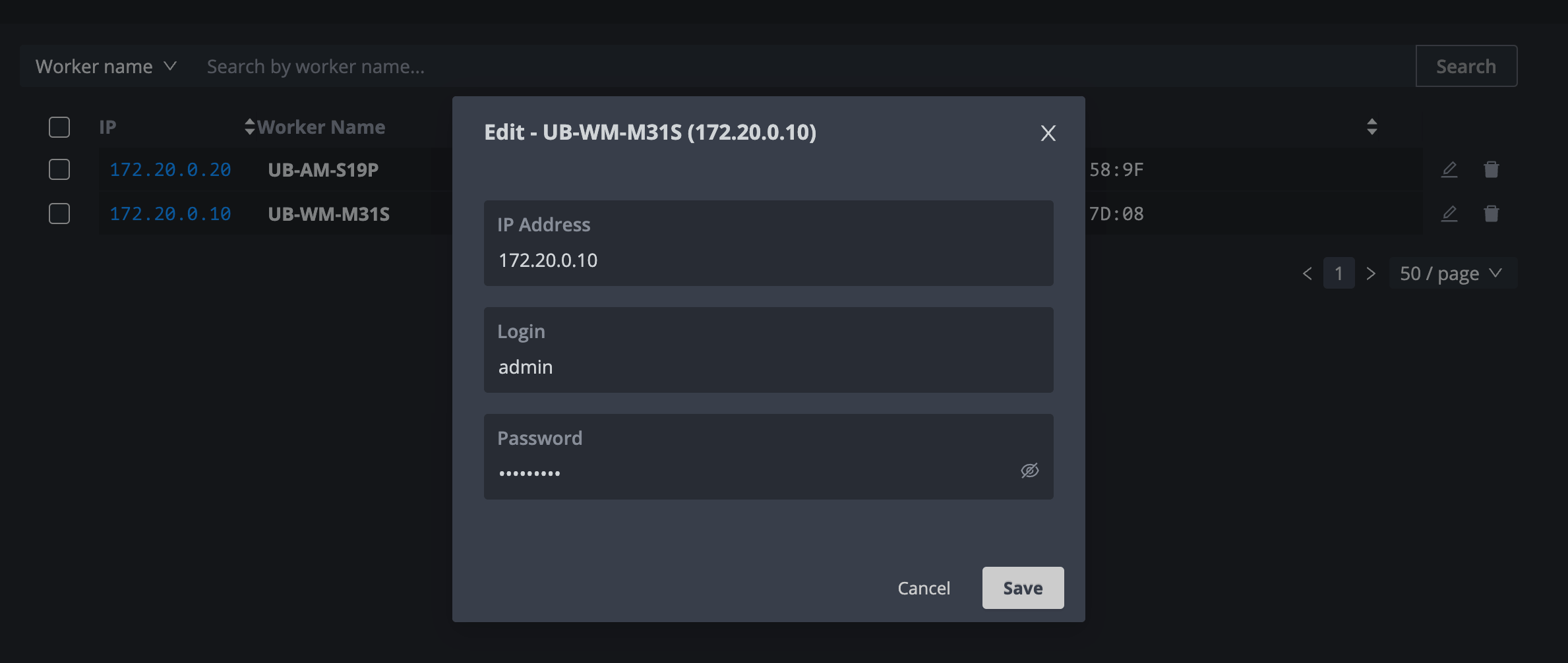How to enable WhatsMiner API
In order to perform advanced operations, like advanced miner control and power management, ASIC Hub requires WhatsMiner API, which is turned off by default.
This guide explains how to enable and setup WhatsMiner API access.
Download WhatsMiner tool
First, please download WhatsMiner API tool which is required to enable the API and update admin account password.
WhatsMiner Tool is available on official WhatsMiner website: https://microbt-whatsminer.com/tools-download/
Please note that Windows 7 and above is required to run the tool.
Setup WhatsMiner API
Adding devices
To proceed, open the WhatsMiner Tool and click on Miner IP button to add your devices.
In the Miner IP Management window, specify the start and end IP addresses, and click the Add button. Then, click OK to save the changes.
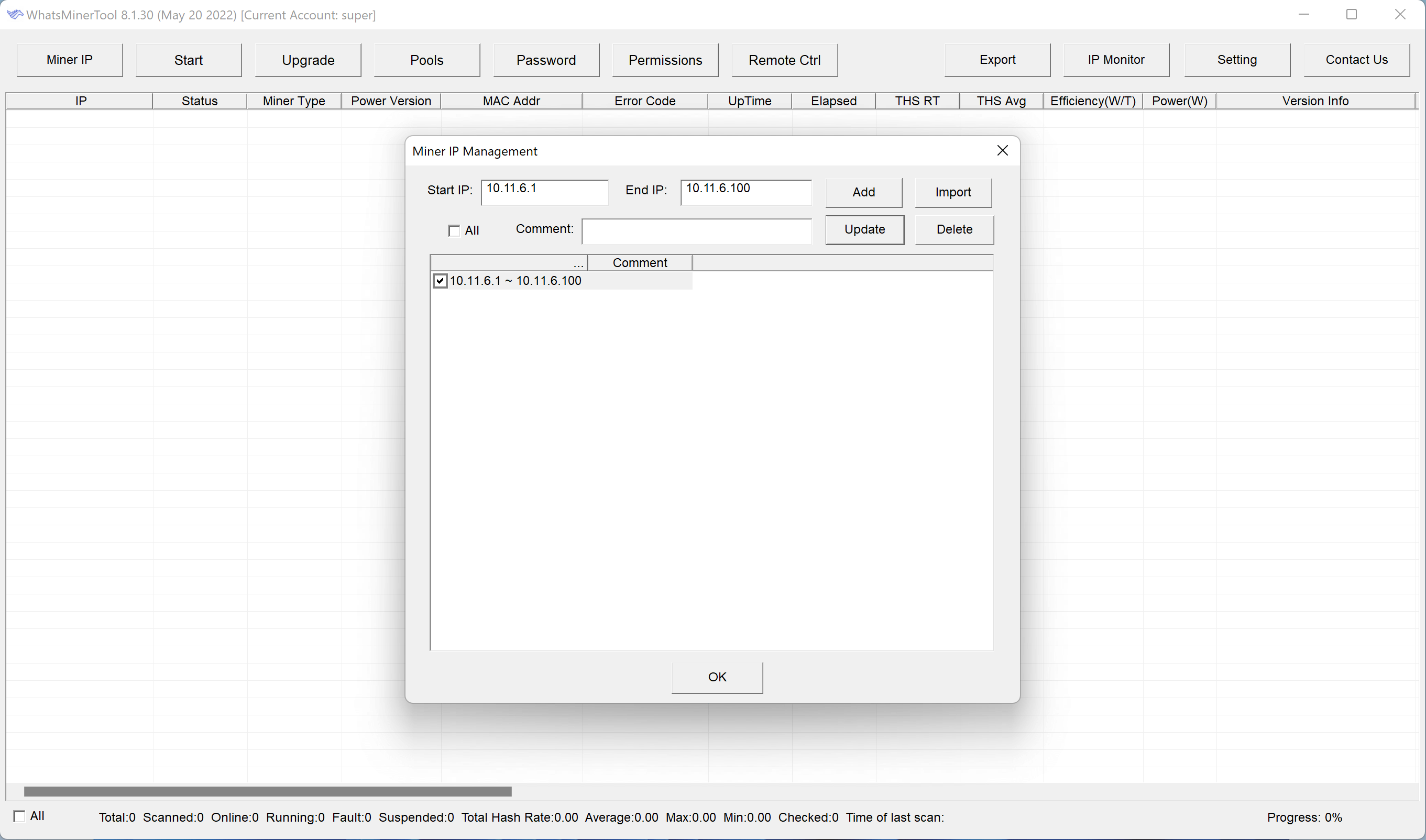
Click on Start button to start device search process. You should be able to see your devices after the scan process started.

Updating admin password
To access the WhatsMiner API, you will need to change the admin password via WhatsMiner Tool.
Please note, that updating the password via ASIC web interface won’t work. Password should be updated via WhatMiner tool.
If you updated the admin password via the web interface, you still need to repeat the same step in WhatsMiner Tool.

Please select your devices, by clicking at checkbox on a left side of each row, and then click on Password button.
Then, select admin account, fill old password, new password and retype password fields and click on Start update button.
Enabling WhatsMiner API access
Click on Remote Ctrl button, select Miner API Switch and click OK.
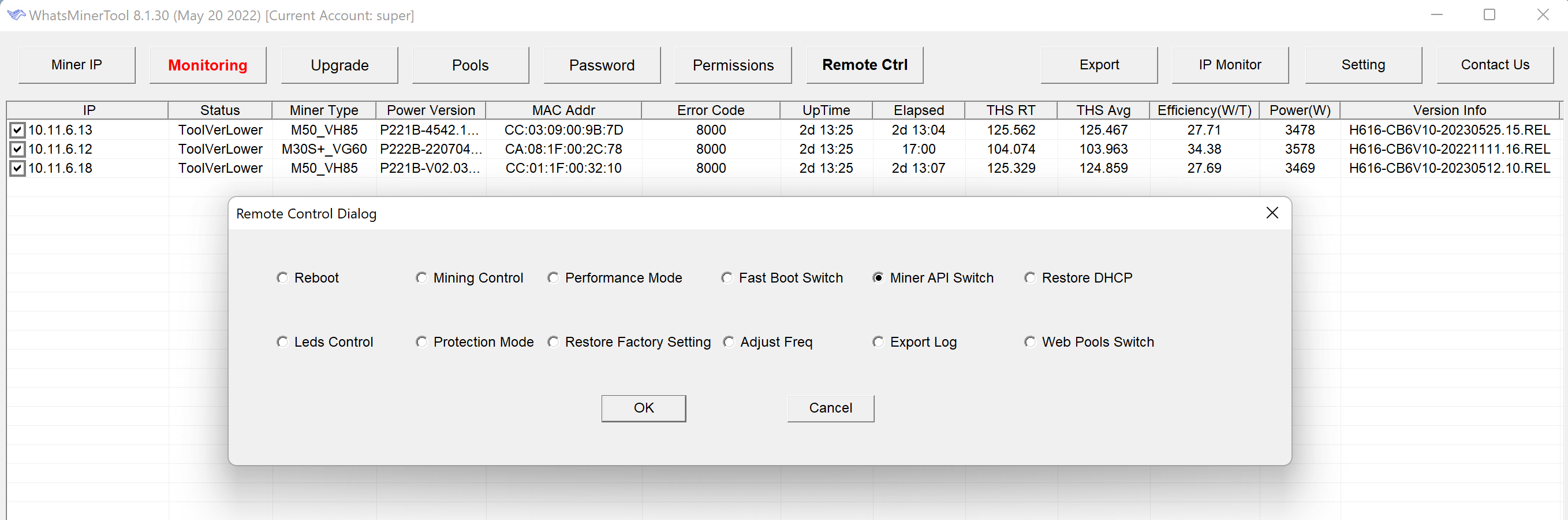
Then, in a new dialog window, select Enable and click OK.
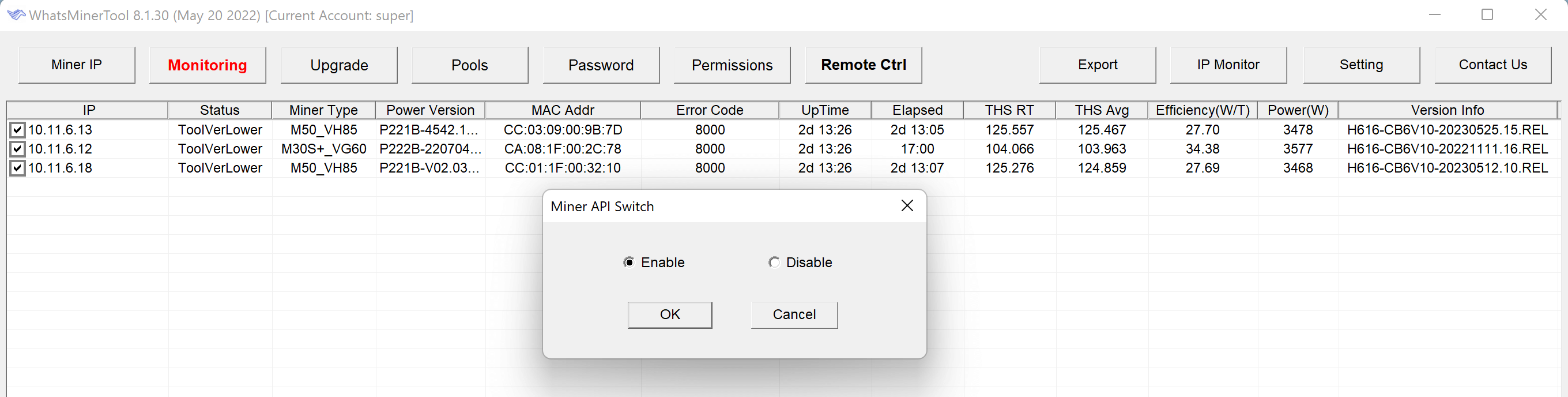
Updating device information
After updating the device password, you need to also update it in ASIC Hub. To do this, open a web browser and go to the ASIC Hub web page at http://localhost:8080.
Them, click on the edit icon near the device you need to update.
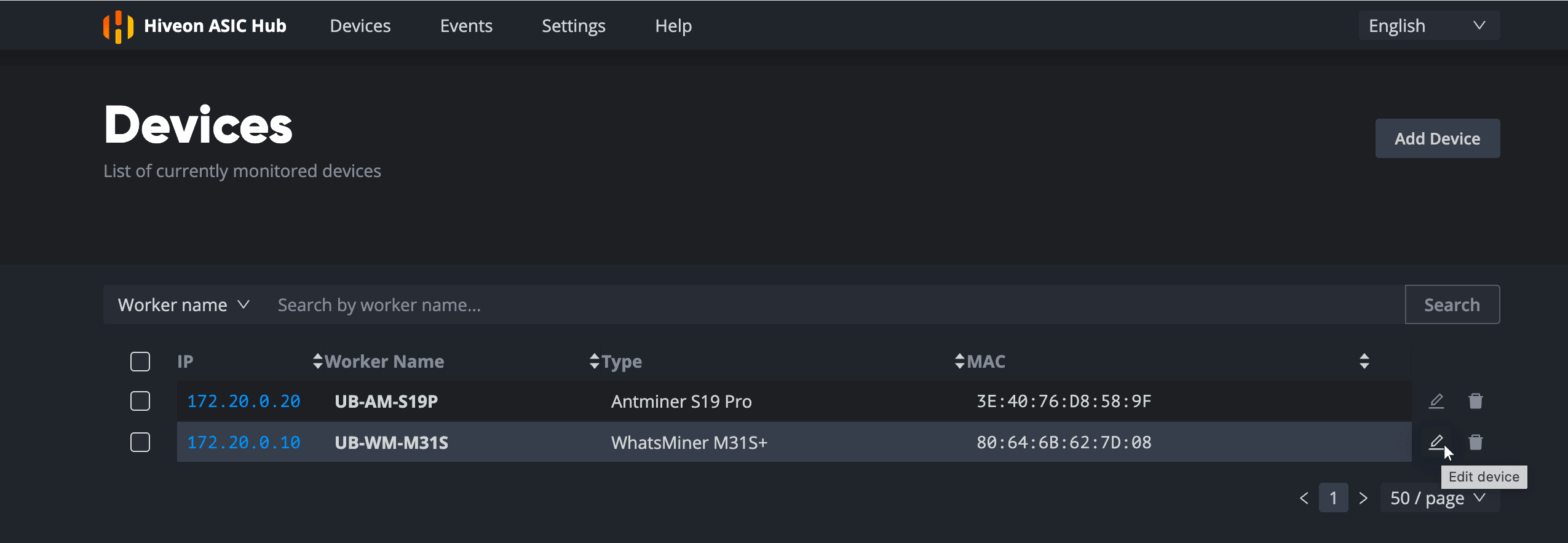
In the opened modal window, type admin in Login field and specify your new password in Password field and then click on Save button.