Step 3 - adding devices
This article describes how to add ASIC to Hiveon OS using ASIC Hub.
Using web UI
Search devices
Open http://localhost:8800 and click Add Device.

You can add devices by:
- IP address
- CIDR (subnet)
- IP range
Use Add Credentials to specify custom device credentials.
Click Next to find devices in specified addresses.
Import from CSV
You can import a list of devices from CSV file.
CSV file should be without header and contain a list of IP addresses. If device has custom login credentials, they should be speficied in second and third column.
Farm selection
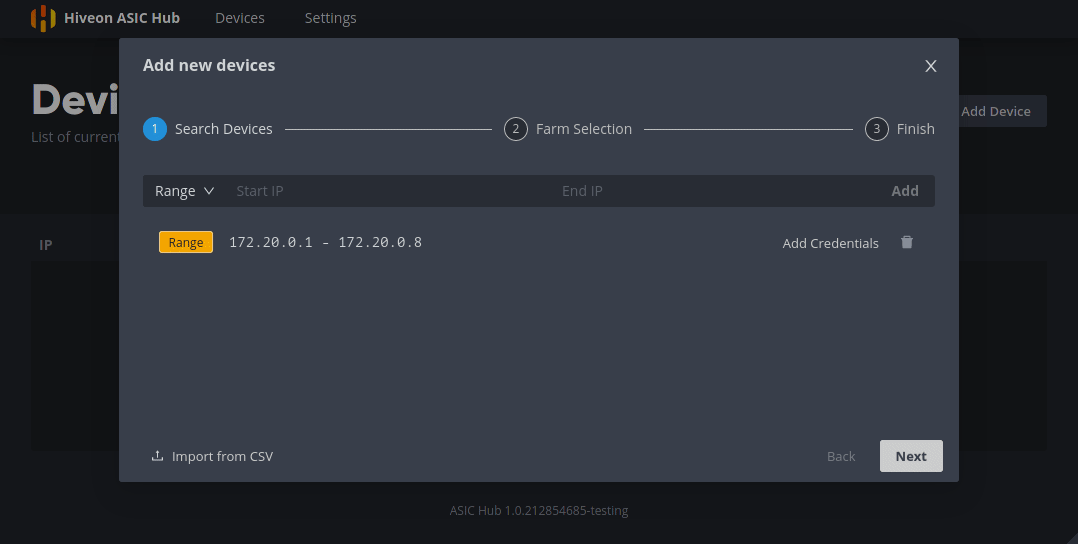
After scan process, you will see a list of ASICs recognized by Hub.
Specify farm hash for a destination farm in Hiveon OS and click Next to register devices in Hiveon OS and Hub.
Important notes
Before registering your ASICs, please check if ASICs have dynamic or static IP address.
If ASIC has dynamic IP address, ASIC Hub can track IP address change using ARP scanner. This feature can be enabled in configuration file.
If all your ASICs have a static IP address, we recommend to disable ARP scanner to reduce load on your router.
Also, some ASIC models like old Antminers or some WhatsMiners by default have dynamic MAC address. Please check if your ASIC has a persistent MAC address, otherwise Hub ARP scanner or static DHCP won't work.
Using hubctl tool
New ASICs can be registered in ASIC Hub using hubctl tool.
Use the following commands to add devices:
hubctl devices add- Add devices by IP addresshubctl devices add-cidr- Add devices using CIDRhubctl devices add-range- Add devices by IP range
Use hubctl devices --help for full commands list.
The list of supported ASIC miners is available here