I have a lot of 5700xt cards from different vendors in the same room and I also have only one PowerColor Red Devil and this card ist the worst card ever. In the same room conditions this card maintain 84C memory temperatur at around 80% cooler for comparison Sapphire Nitro + next to it maintain 76C at 20% cooler. Even the PowerColor Red Dragons are a way better. They hold 80C at around 30% cooler and those with samsung memory even lower 76C at 15-20% cooler. I also noticed that the Gigabyte cards especially Aorus are very bad in memory cooling. I have only 6 of them and they also hold 84C at around 60 - 70% cooler. Does anyone have the same problem and has he managed to solve it? I’m thinking to change the thermal pads but I’m not sure it may go worse. I also don’t know the thikness of thermal pads of Red Devil, Gigabyte Gaming OC or Aorus. Does someone know them ?
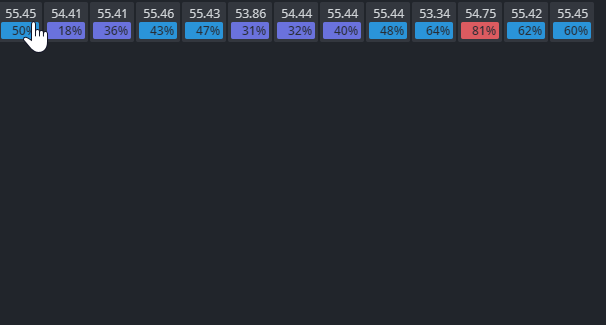
0, 3, 8, 9, 11, 12 - Gygabite Gaming OC and Aorus Micron
1, 5, 6 - PowerColor Red Dragon Samsung
2, 4, 7 - Sapphire Pulse Micron
10 - PowerColor Red Devil Micron
And here another rig with 13 x Sapphire Nitro+ 5700xt SE with Samsung memory. This rig is right next to the other one.

The difference is staggering. I hold my cards at low hashrate so I don’t push the cards. I will be glad if someone give me some advice. Thank you!

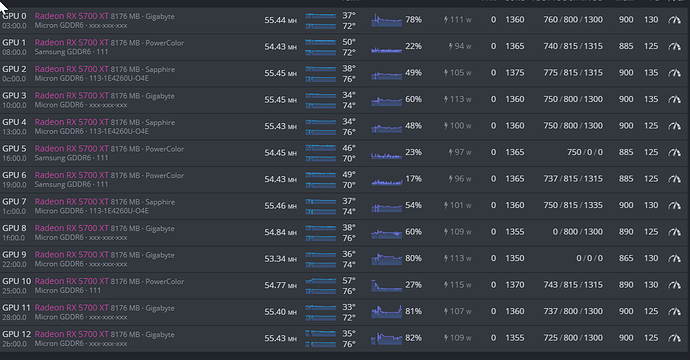

 I also do beleve I can set the vddci of my memories below 800 mV, 775mV or even 750mV and they will work just fine. Will check this next days.
I also do beleve I can set the vddci of my memories below 800 mV, 775mV or even 750mV and they will work just fine. Will check this next days.