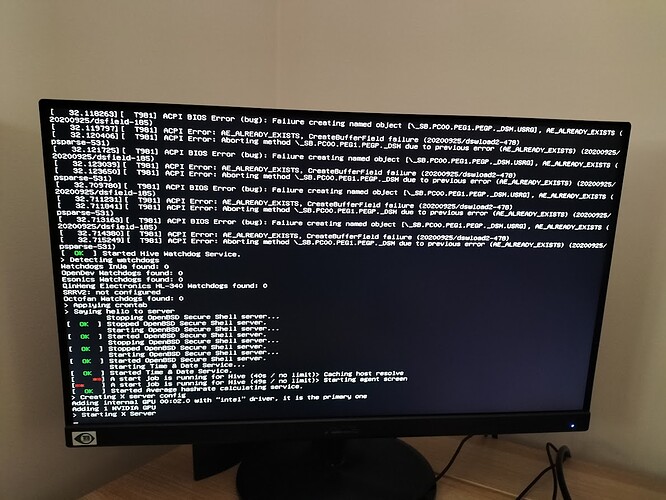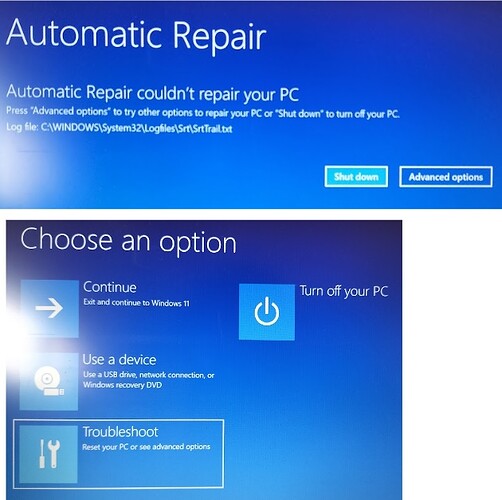Hello everyone,
My name is Ricardo and I am trying to do GPU-mining on my computer. I recently ran into a problem during the installation of the OS on the computer.
I decided to use HiveOS to install the operating system on my disk and to use Linux. I flashed the image into a USB stick and connected it to the computer.
Bear in mind that the computer did not have any operating system before. So far what I did was to install the most recent version of my motherboard and change a couple of BIOS settings for mining.
My motherboard is an ASUS Prime Z690-P D4.
The settings on the BIOS that I changed so far are:
- PCI Express Native Power Management - Disabled
- ASPM - Disabled
- VT-d - Disabled
- PCIEX16(G5) Link Speed - Gen1
- PCIEX1(G3) Link Speed - Gen 1
- PCIEX16(G3)_1 Link Speed - Gen1
- PCIEX16(G3)_2 Link Speed - Gen1
- PCIEX16(G4) Link Speed - Gen1
- SATA6G_2(Gray) - Disabled
- SATA6G_3(Gray) - Disabled
- SATA6G_4(Gray) - Disabled
- XHCI Hand-off - Disabled
- Restore AC Power Loss - Power On
- HD Audio - Disabled
- Fast Boot - Disabled
My GPU is an NVIDIA GeForce RTX 3090.
The problem that I am currently facing is the following: the installation starts smoothly, but suddenly it stops with the following error message (see picture below):
“ACPI BIOS Error (bug): Failure creating named object”
I saw online on Reddit that I should on HiveOS disable the “GUI on boot”. I did that, it seemed more or less complete the installation but then on the computer (as I turned it back to “Auto”), it did not make the switch, still saying: “Warning: X Server (GUI) is disabled. NVIDIA overclocking will not function properly”.
Does anyone as an idea how can I overcome the issue and complete the installation of the HiveOS? Is there a way to turn the (GUI) back on, or I am doing it completely wrong?
I am super new at this and would appreciate your help.
Thank you and kind regards,
Ricardo