Where the logs are dwelling…
Miner logs
The simple way. Click on the “Log” button under the “Miner” selection.

You will get a response with the current screen of the miner. Click on the “chat” icon near “miner log” baloon.
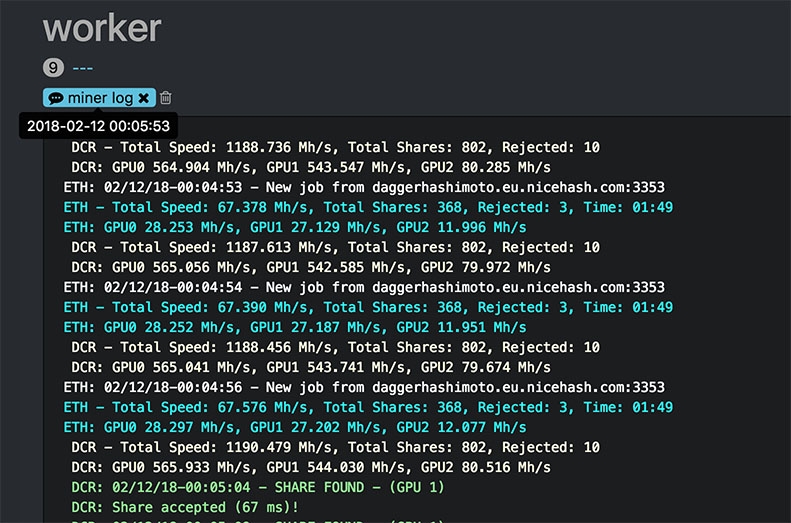
Actually this not a real log, it’s just a miners screen.
The real file are stored in /var/log/miner/xxxx/*.log
So you open “mc” on the rig and go to /var/log/miner/claymore and find lastrun_noappend.log there.
You can have a look at the last 100 lines of it with a command like this
tail -n 100 /var/log/miner/claymore/lastrun_noappend.log
Logs are rotating with each miner restart, so there are lastrun_noappend.1.log, lastrun_noappend.2.log, …
System logs
The main system log containing all the messages
less /var/log/syslog
Hive starting logs from all boots
journalctl -u hive
Hive X server (graphical interface) starting log. “-b0” is the option to show only the current boot. May be helpful inspecting X server problems. VNC server log is also there and you can inspect VNC access and logins.
journalctl -u hivex -b0
To show booting messages and current kernel or driver errors.
dmesg
Authentication logs. This command will show who had logged in via SSH.
cat /var/log/auth.log | grep "Accepted"
And sure there is Hive agent log, all communication with the server is there
less /var/log/hive-agent.log

