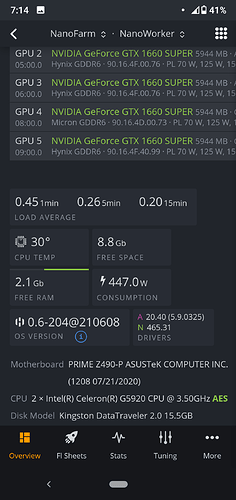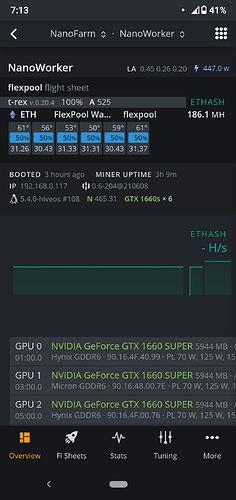Pekoe, both yes, and no. I will explain the no part at the end.
-
Make sure you have lots of power. I did away with my ATX power supplies, and now have two Server PSU’s hooked up. One is a 1500 watt, which is powering 6 cards and 6 risers. The second is a 1200 watt, which is powering my board, and the seventh card and its riser. No, this is not a typo, and yes, I am running 7 cards on my Z-490-A. I installed a 2 pole, 30 Amp electrical so that I can have 220V supply. Both PSU’s are plugged into a 30A PDU. This allows full 2700 watts of combined power, lots of head room for this rig. BTW, for clarity, I am running all 7 cards identical EVGA 8G 1080 FTW.
-
When powering your board, make sure you have power to all power connections, including any of the peripherals if your board has them, even if they are not required by your particular setup. My Z-490-A has an additional 4 port plug right next to the 8 port CPU plug. Make sure you supply power here as well, if your board is the same.
-
RAM, make sure you have enough. I have been told that 4GB is enough for mining. Nope, not for this setup. Start with 8GB, and check at boot if this is enough for you. I have X2 8GB installed on mine.
-
BIOS. I updated mine to 2004 01/13/2021, which was the latest at the time of my original post. Your board may have a different version. I did this right from the beginning, because the latest version has additional support for Nvidia 30 series cards, which I plan to run later once cards are more readily available, and don’t cost the price of a used Toyota. Check this for your board as something you may want to do as well, especially because you have 30 series cards.
-
BIOS settings. Here is where things get interesting. I have come to learn that some of the usual recommend settings for mining boards really don’t make any difference on the Z-490-A at all. Here we have a cap:
a. Set default factory optimized, before making any
Additional changes. On my board, this is F5
b. Advanced / Platform Misc Config:
- PCIe Native Power Management / Disabled
- DMI Link ASPM Control / Disabled
- ASPM / Disabled
- L1 Substrates / Disabled
- PCIe Clock Gating / Disabled
- DMI Link ASPM Control / Disabled
- PEG - ASPM / Disabled
c. Advanced / CPU Config / As Is
d. Advanced / System Agent (SA) Config:
- VT-d / Disabled
- Memory Remap / Disabled
- Graphics Config / Primary Display / Auto
- iGPU Multi-Monitor / Disabled
- DVMT Pre-Allocated / 32M
- RC6 / Enabled
- PEG Port Config / Link Speed / All Set to Auto (I
know, others will tell you to set gen 1, or gen 2.
I’ve tested this on this board extensively. Setting
this makes no difference on this board, so I just
leave it set to Auto and it works no problem at
all.
f. Advanced / PCH Config:
- PCIe Config / Speed / Auto (again, setting gen 1,
or gen 2 makes no difference at all.
g. Advanced / PCH Storage Config / SATA Controllers
/ Disabled
e. Advanced / PCH-FW Config / PTT / Disabled
f. Advanced / Thunderbolt / Leave as is
g. Advanced / Subsystem Settings:
- Above 4G Decoding / Enabled
- Re-Size BAR Support / Disabled
- SR-IOV Support / Enabled
h. Advanced / USB Config / Leave as is
I. Advanced / Network Stack Config / Leave as is
j. Advanced / NVMe controller / Leave as is
k. Advanced / Onboard Device Config:
- PCIe Bandwidth Config / Auto
- HD Audio and any lights / Off
- Leave everything else as is
l. Advanced / APM Config:
- Restore AC Power Loss / Power On
- All else / Disabled
m. Advanced / HDD/SSD Info / Leave as is
n. Boot
- CSM / Disabled
- Secure Boot / OS Type / Other (I’m Linux)
- Key Management / Default
- Boot Config / Fast Boot / Disabled
- Boot Logo / Auto
- Post Delay Time / 5 sec
- NumLock State / On
- Wait For F1 If Error / Enabled
- AMI Native NVMe Support / Enabled
- Option ROM Messages / Force BIOS
- Interrupt 19 Capture / Disabled
- Setup Mode / Advanced
- Boot Sector Recovery / Local User Control
- Next Boot Recovery / Skip
m. Tweek you fans as desired.
I know, I know, very detailed and lengthy explanation. However, I have done so many settings getting this thing up and running with 7 cards, that I’ve forgotten most of them along they way. This way, you have a complete list, just in case I miss anything.
Also, my goal is to run a total of 8 cards on this board when I am done. I am using a PCIe lane splitter to achieve this in both x16 slots, so that I have 2 risers running off of each of the splitters. All the rest remain a single lane risers.
And now for the no part I mentioned in the beginning. You know in windows we can do a manual set for virtual memory by going into the advanced performance settings and giving as much as the disc will allow. I have been told to increase this for best performance. However, unfortunately, I do not know how to set this in Linux. Why I mention this, is because I believe I have a usable memory shortage to the cards. The best I am able to achieve is 30.xx average MH/s each card with 7 cards. When I was running 3 cards only, I was able to achieve 35.xx MH/s no problem. Once I added the 4th and beyond, anytime I try to push for higher than 30.xx, I get a minor crash/stop. I believe it is related to not enough mem, but not 100% sure. If you encounter this with your setup, let me know. Are you using Linux? Maybe you know of a solution to this as well…?
I hope you find this useful. Best of luck with your build.