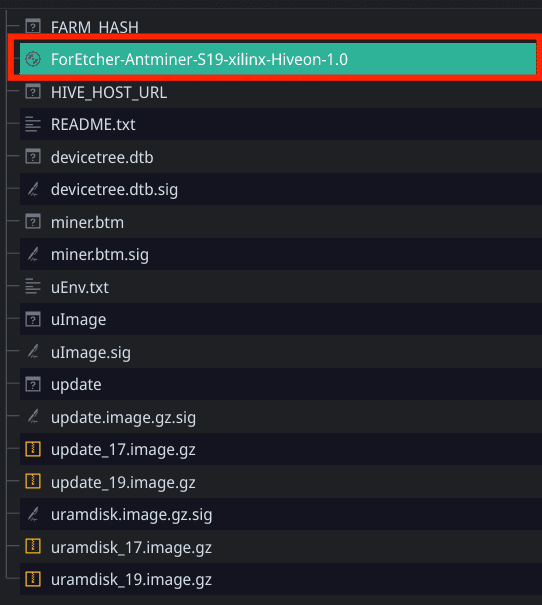Installation guide S19, S19j, S19j Pro, S19 Pro, T19
Important note
S19, S19j, S19j Pro, S19 Pro, and T19 firmware packages can only be installed on the Series 19 single-deck Xilinx control board. Beagle Bone boards are already supported. Double-decked boards are not supported until further notice. The Amlogic control boards are under development now.
Please let your ASICs run through the entire autotuning process after the firmware installation, which may take up to 2 hours. This will allow any pre-existing errors to be rectified and improve your farm performance.
Prerequisites
An SD card of up to 32 GB is required.
Installation steps:
Download one of the following archives depending on the control board version (19 or 17):
S19 https://download.hiveos.farm/asic/S19/SD-S19_xilinx-Hiveon-latest.zip
S19j https://download.hiveos.farm/asic/S19J/SD-S19J_xilinx-Hiveon-latest.zip https://download.hiveos.farm/asic/S19J/SD-S19J_BB-Hiveon-latest.zip
S19j Pro https://download.hiveos.farm/asic/S19JPRO/SD-S19JPRO_xilinx-Hiveon-latest.zip
http://download.hiveos.farm/asic/S19JPRO/SD-S19JPRO_BB-Hiveon-latest.zip
S19 Pro https://download.hiveos.farm/asic/S19PRO/SD-S19PRO_xilinx-Hiveon-latest.zip
T19 https://download.hiveos.farm/asic/T19/SD-T19_xilinx-Hiveon-latest.zip
S19X88 https://download.hiveos.farm/asic/S19x88/SD-S19x88_xilinx-Hiveon-latest.zip
- S19 - S19, 76 chips, 95Th
- S19x88 - S19, 88 chips, 87Th
After the necessary archive is downloaded, do the following steps:
1. Format an SD card to FAT32 with MBR (Master Boot Record) partition scheme.
2. Unzip the downloaded file and copy its content to the MicroSD card. There are files in the root folder. Fill them, and ASIC will connect to Hiveon OS after flashing:
- FARM_HASH - in this file, insert FARM_HASH from the farm settings
- HIVE_HOST_URL - insert the API server, if it is essential to replace it. If the file is empty, the standard server is used (api.hiveos.farm)
3. Turn off your ASIC.
4. Insert the SD into the control board's slot.
5. Turn on your ASIC.
6. Wait for the autotuning to be done. Allow your ASICs to undergo the autotuning process, which might take up to 2 hours. Refrain from interfering and keep the devices powered on to ensure a successful error-free operation.
For information on how to link your ASIC to the Hiveon OS account, see How to bind ASIC miner to the farm.
Firmware update via ASIC web
If a firmware is already installed on the SD card, and the ASIC is running, you can download the WEB upgrade firmware. Next, select this file on the update tab in ASIC web. Thus, it will not be necessary to overwrite the firmware on the SD card if it was previously installed.
Note: The older versions of Hiveon Firmware of the S19/T19 series might require reselecting the file. The first reboot prepares the Micro SD card file system, and the second reboot upgrades the firmware on the micro SD card.

Control board identification
Antminer 19 series (e.g. Antminer S19j, S19j Pro) can be produced on three different control boards: Xilinx 7007, BeagleBone (BB) and Amlogic. For each type of control board, only the firmware created specifically for this board is suitable.
The images below will help you to undersatnd which control board you have.
Xilinx (model 7007 with SD slot)
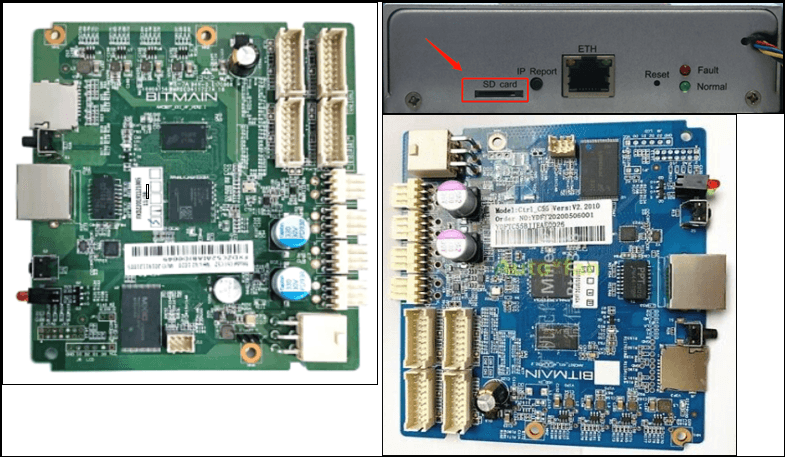
Amlogic (model A113D with microUSB)

Beagle Bone (+ IO board, SD card)
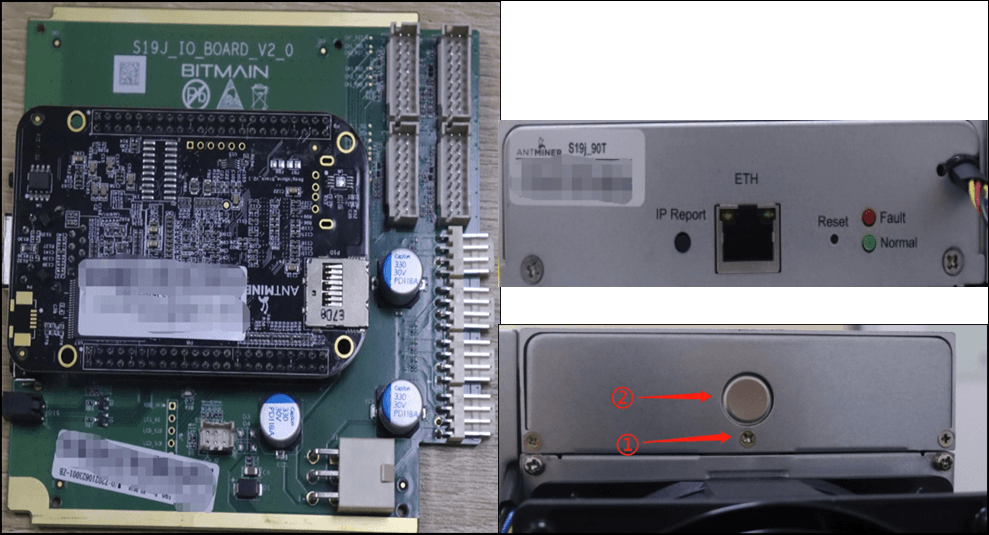
Updating a firmware version
If you use one of the previous versions of Hiveon OS for your ASIC miners or GPU rigs, you need to first update them to a compatible firmware.
For ASIC miner — click the  icon located on the ASIC control panel of the miner.
icon located on the ASIC control panel of the miner.
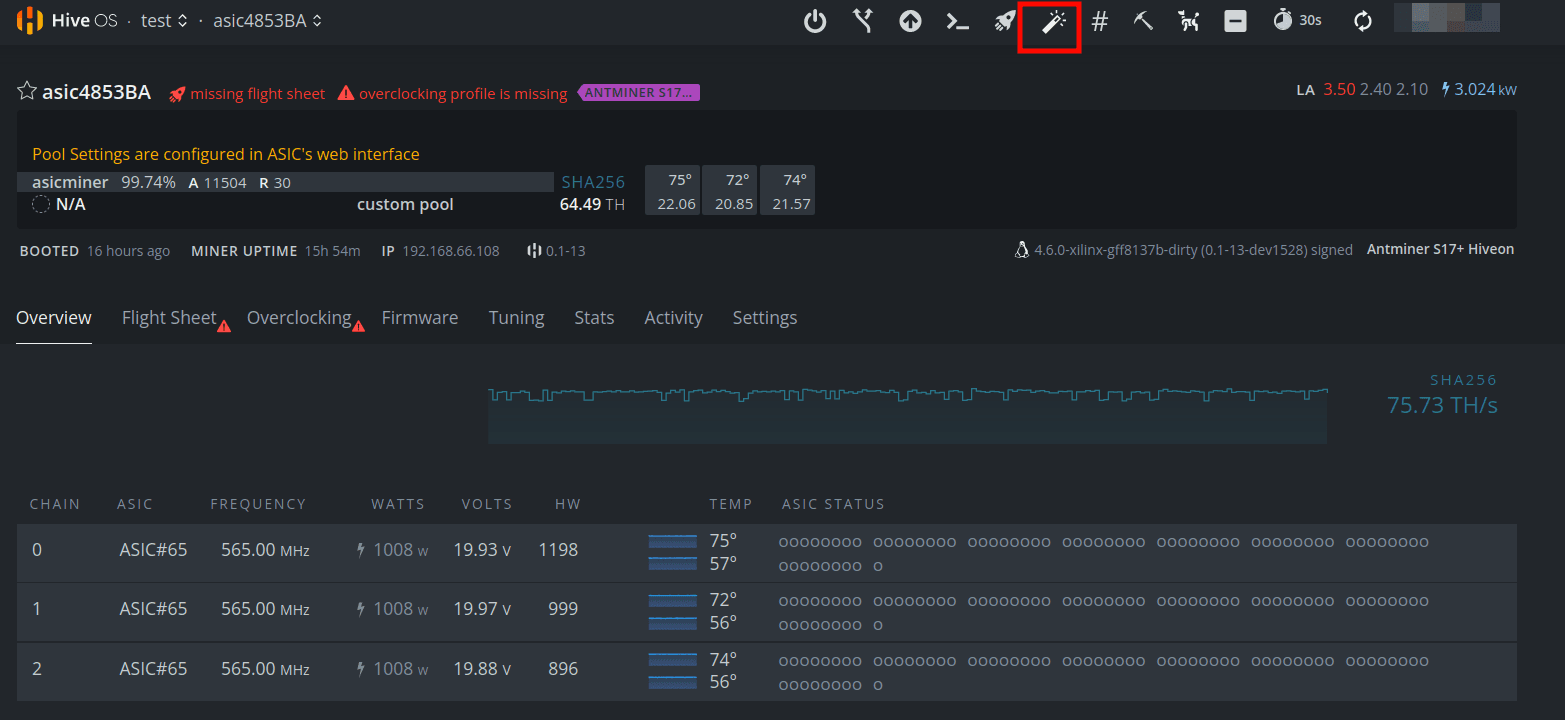
For GPU rig — click Switch next to the OS version.
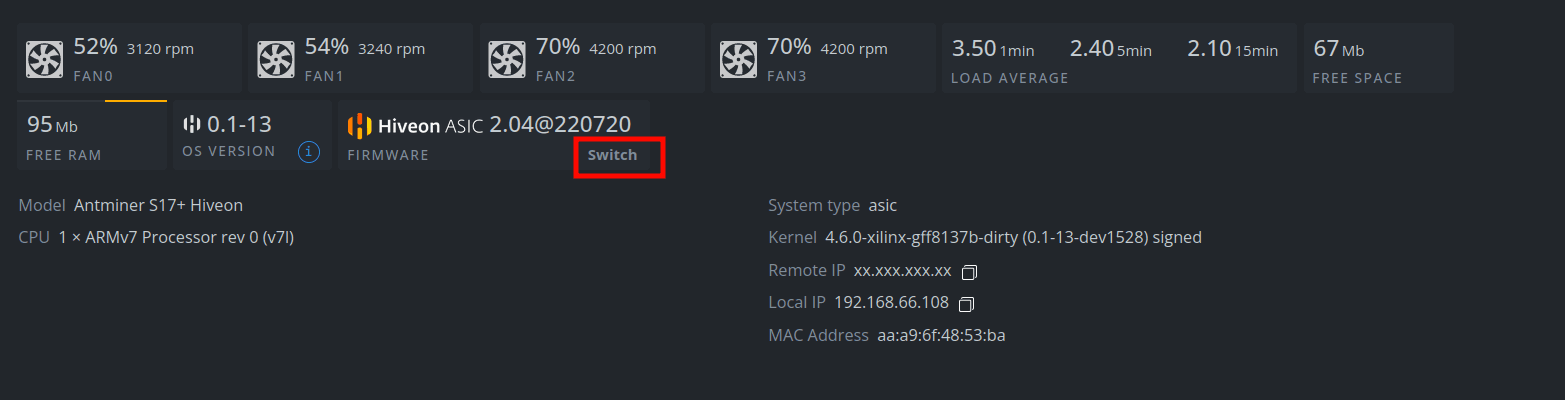
In the displayed window, click on the Select firmware drop-down list and select the desired firmware version. Then, click Apply.
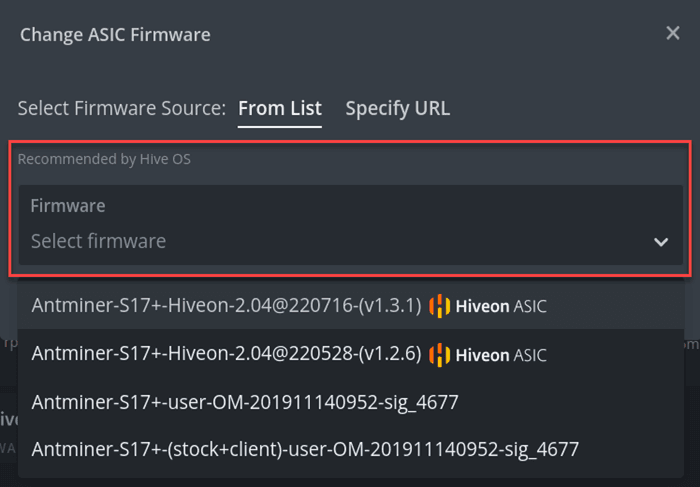
Formatting a microSD card
Firmware for the Antminer series 19 contains a file that is called by the template ForEtcher-Antminer-….img.
To minimize efforts for microSD card formatting, it is available to write the file with the help of the BalenaEtcher application.
1. From http://download.hiveos.farm/asic/, download an archive with the necessary firmware version. An archive is marked with a special icon for better recognition.
![]()
2. Run the BalenaEtcher application.
3. In the BalenaEtcher application, click Flash from the file and select the ASIC firmware archive that you have downloaded.
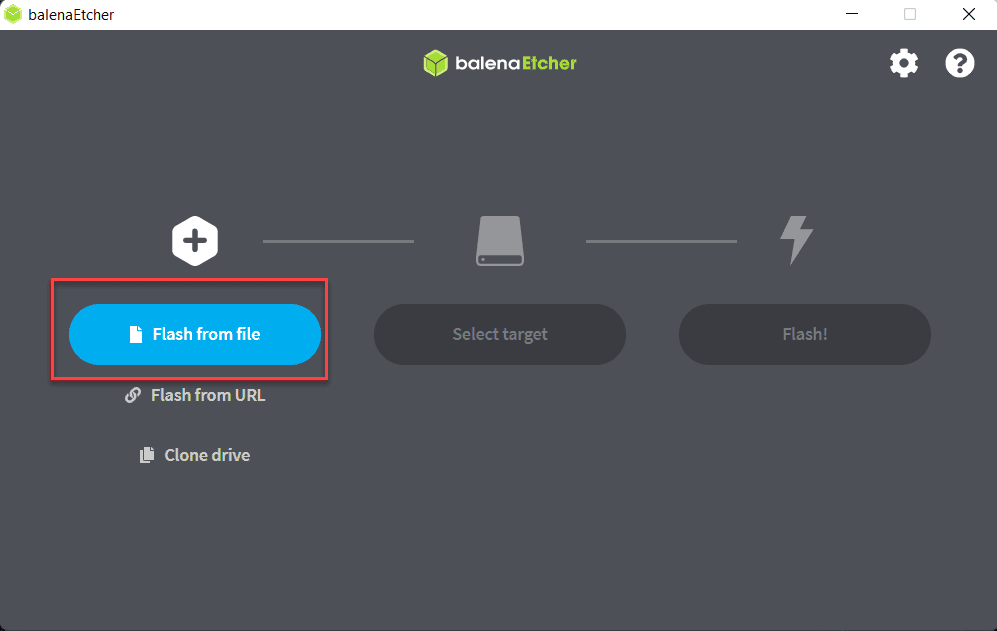
4. Insert a microSD card of less or equal to 32GB into your computer.
5. In the BalenaEtcher application, click Select target and choose your microSD card.
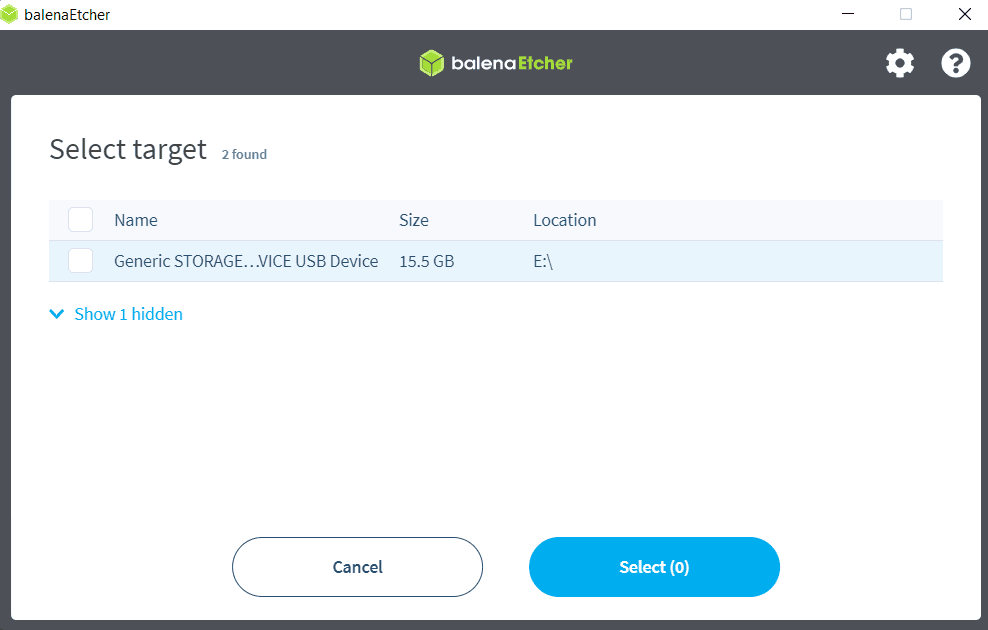
6. Click Flash.
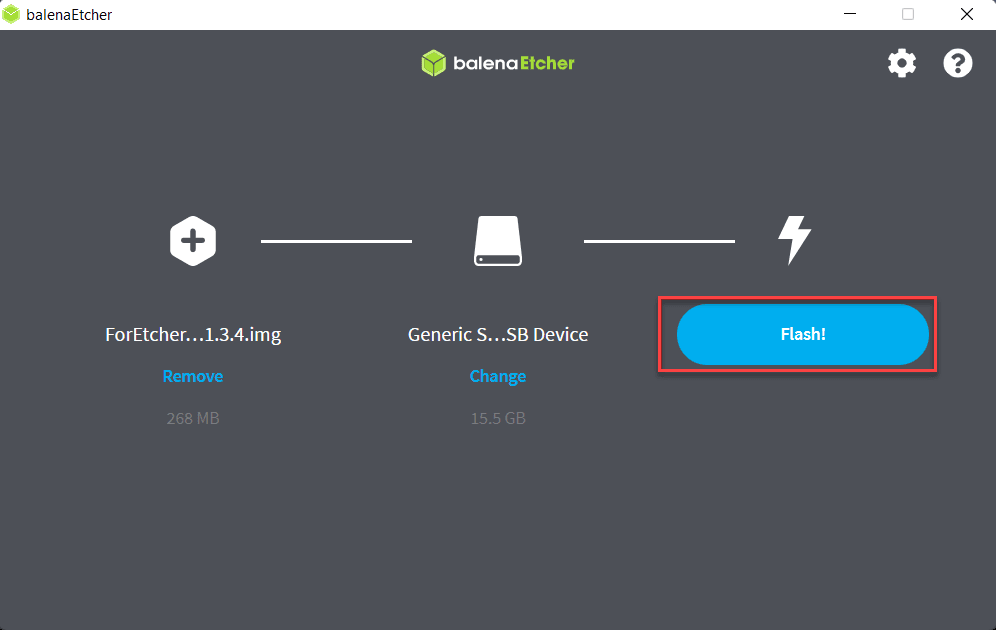
The writing process has started.
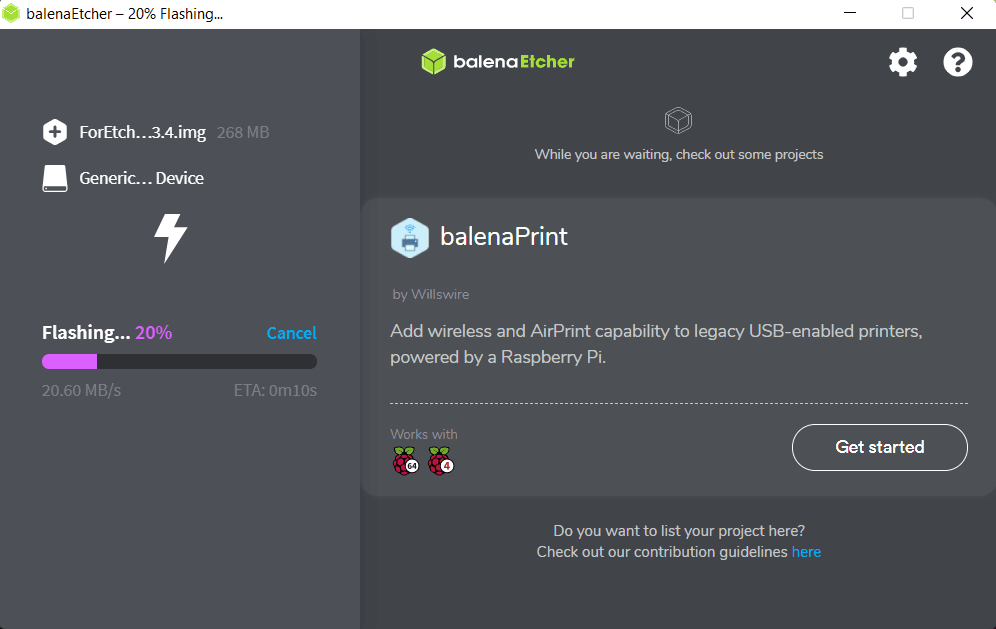
When the writing process is finished, you can eject the microSD card.
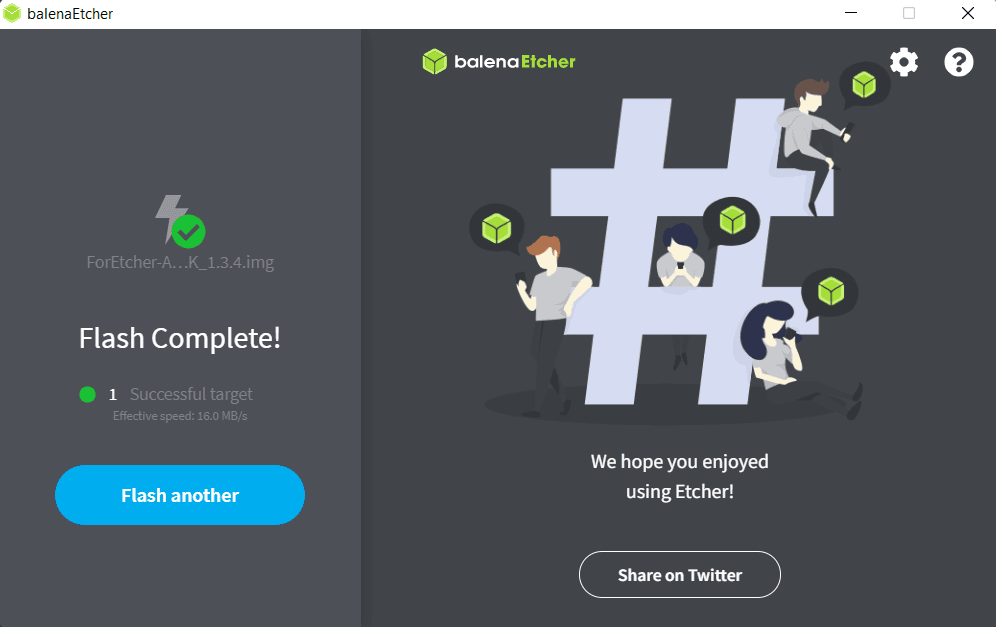
Now you can insert the microSD into the turned-off ASIC miner, and then, turn the ASIC miner on.
Alternative option for microSD card formatting
From https://hiveon.com/asic/, download an archive by clicking SD Xilinx and unpack the "img" file from the downloaded zip archive.