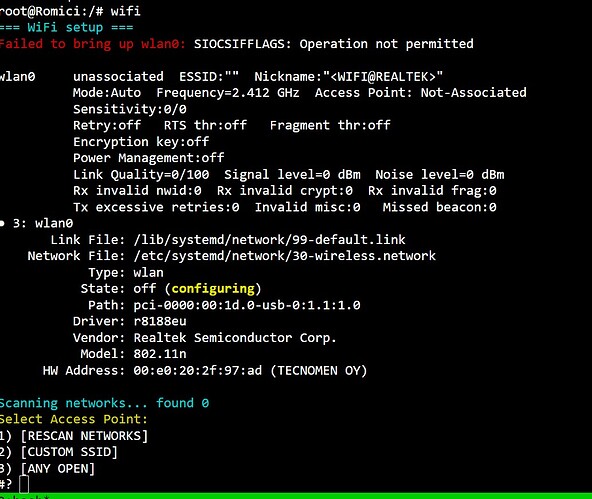Hi there!
I’d like to go to wifi, from LAN.
I want to buy a usb stick, but the seller dont have an open one available, and i dont like to risk buying a worthless stick.
I tought, maybe any of you guys have at home one like this.
Can you tell me, is it can be used with hiveos, or not? Thank you in advance! 
У меня точно такой адаптер вчера поздно вечером заработал!
0.6-209@210831
5.4.0-hiveos #140
Рассказываю как этого добился:
1)Вот так адаптер отображается в списке после подключения
root@g1Start:/# lsusb
Bus 001 Device 003: ID 0bda:f179 Realtek Semiconductor Corp. RTL8188FTV 802.11b/g/n 1T1R 2.4G WLAN Adapter
2)Вот здесь есть драйвер под этот чип: https://github.com/kelebek333/rtl8188fu
Следую инструкциям из раздела по установке:
git clone https://github.com/kelebek333/rtl8188fu
dkms add ./rtl8188fu
dkms build rtl8188fu/1.0
dkms install rtl8188fu/1.0
cp ./rtl8188fu/firmware/rtl8188fufw.bin /lib/firmware/rtlwifi/
3)Выгружаю из памяти и удаляю два файла драйвера (до этого добрался через гору экспериментов и чтения сообщений и конфигураций):
rmmod r8188eu
rmmod 8188eu
rm /lib/modules/5.4.0-hiveos/kernel/drivers/staging/rtl8188eu/r8188eu.ko
rm /lib/modules/5.4.0-hiveos/updates/dkms/wifi/8188eu.ko
depmod
4) Вытягиваю адаптер и вставляю его через 10сек (все это время был подключен кабельный интернет)
5) Запускаю команду:
wifi
6) выбираю точку доступа и ввожу пароль
7) Запускаю процедуру перезагрузки и вытягиваю сетевой кабель
Перезагрузка занимает на 2 минуты больше времени, но адаптер работает.
Рецепт мне помог, на истину не претендую, многие эксперименты пропустил.
My wifi usb is the same, but show this error:
Failer to bring up wlan0: SIOCSIFFLAGS: operation not permitted.
State: off (configuring).
Operation not permited might be due to rights problem. You are not admin write “sudo” and then the command you want to run
you could have installed wrong driver, check if there is more specific driver for your device.
I tried the 8118 FU and is working!
I think that the problem is the old version EUS
Thanks!
Please help me, how can you fix it ? The same problem; STATE: off (Configuring)… scanning networks… found 0
i did a step by step but from time to time the wifi doesn’t work.
What worked was to install the newest version of the driver and when it doesn’t connect you turn everything off (remove the cable from the socket) and turn it on again without the USB WIFI. After it restarts you plug it in.
Try this procedure:
WIFI driver nl80211 / rtl8188eu / 0bda:f179 Realtek Semiconductor card
Hello all,
I bought the TL-WN725N V3 by amazon, but after follow during a coupel os hours all the procedures i found I’m not was able to configue on hive os, this OS as I can read have a too modern kernel to the RTL8188 wifi chipset.
I think I’m gonna to return it, I wuld like to know if someone tested any USB wifi dongle in sale now that doens’t needs complicated configurations? I have two PCI-e cards working without problems but doesn’t fit in the cabinet I made fro my rig.
find another driver
Hi guys, I am not able to configure my DLink DWA 131 usb adapter, I tried every other way. Can anyone help me troubleshooting it
I faced similar problem, Try this solution if you have same kind of card.
WIFI driver nl80211 / rtl8188eu / 0bda:f179 Realtek Semiconductor card - Networking - Hive OS Forum
Hi, I have an identical one. Did you use any specific command? Exactly how did you proceed, can you tell me step by step?
I have this problem too…
hello! does the “148f:7601 Ralink Technology, Corp. MT7601U Wireless Adapter” driver still work? I have a Trendnet 806-UBH dongle that uses this same chipset but I can’t seem to get it to work on Hive.
I am having this issue where I need to enter my wifi credentials every time after a reboot then it works. I looked for the file wlan0 in that directory but it doesn’t exist. Do I need to create it? Also what is the actual text and what is just a description of what is needed?
you need it. Also check you have /etc/wpa_supplicant/wpa_supplicant.conf
wlan0 should look somewhat like this
auto wlan0
iface wlan0 inet dhcp
wpa-ssid your_wifi_ssid
wpa-psk your_wifi_hash
I found one of the reasons causing the wifi to not work properly
There is a Variable in wifi access points called "Group Key Update Interval" If it is too low, it won't connect properly. I set it from 20 --> 20000 and it started to work normally.You can change it in your router settings